District Admin: Setting Up Your New Academic Term
To learn how to set up a new academic term, please follow the below steps.
Rostering with Clever or ClassLink? STOP! Reach out to Support@digitalreader.com to get your Academic Term started.
1. From the District Dashboard, click on the Academic Terms button to view your term.

2. You can confirm the start and end dates for the existing terms, as well as see a clear indication of which term is the current one by looking for the row highlighted in green with the *Current notation.
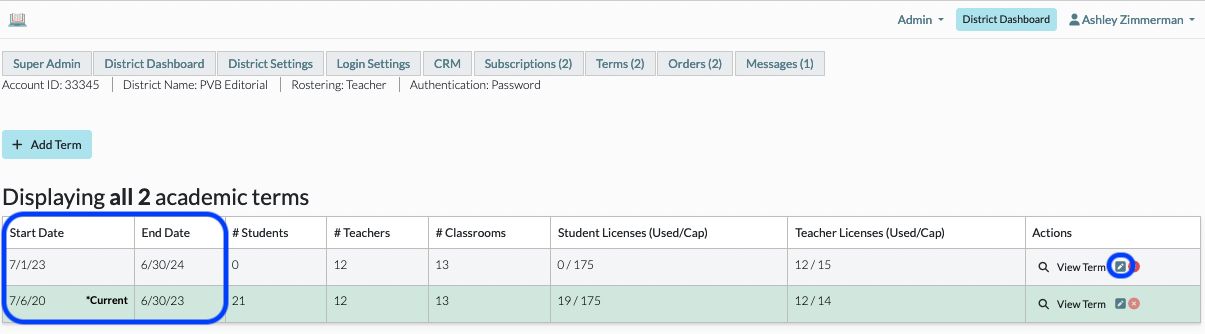
3. You can create a new term using the +Add Term button.
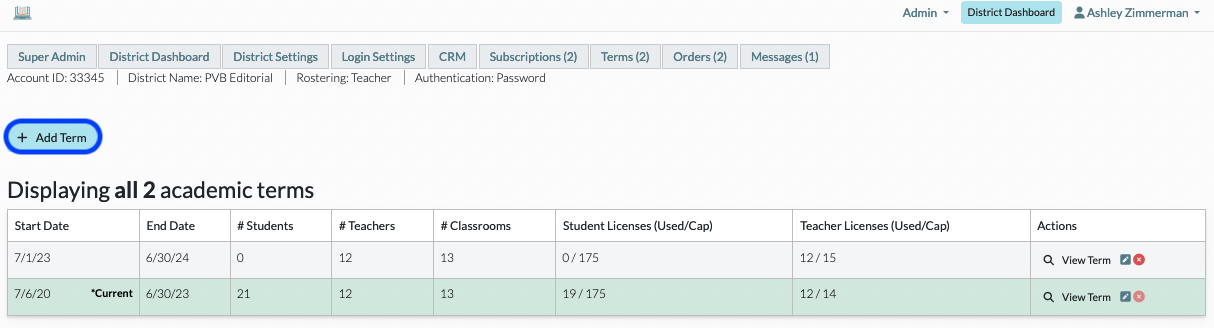
4. When adding a new term, the options are defaulted to copy over the schools, classrooms, and teachers from your current term. The dates are defaulted to start at the end of your current term and run to the end of your active subscription. In most cases, we recommend using the default settings.
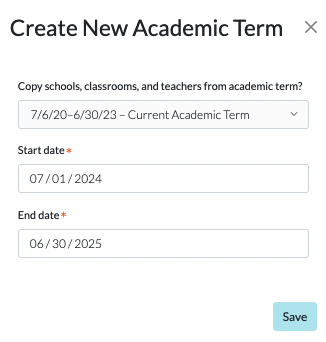
5. If you are looking to start a fresh term and create new schools and classrooms or run an import to add your teachers, you can choose to not copy any data.
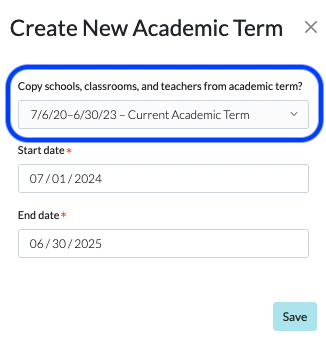
6. You can adjust the dates of your terms using the Pencil icon in the Actions column. Please note, you will not be able to adjust dates outside of your current subscription dates, and the system will prevent you from adjusting the current term to not include today's date.
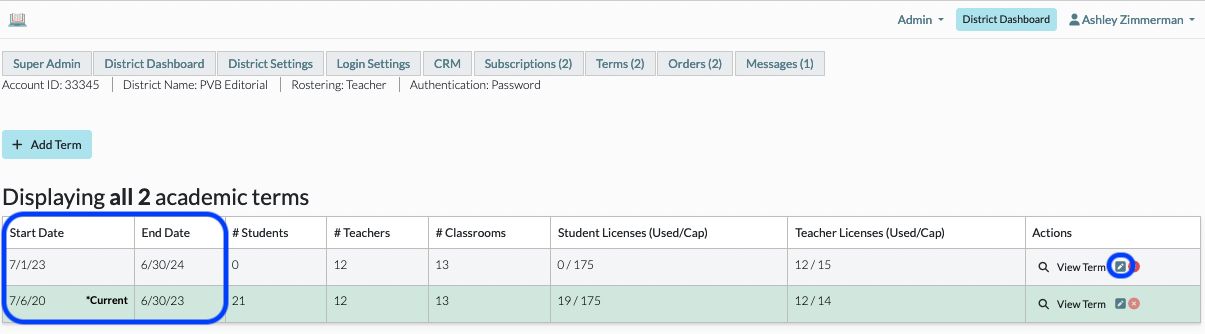
If you are looking to start your new academic year immediately, you will need to configure the new Academic Term to start tomorrow. However, you can start all the rostering and adjustments immediately, and they will become active on the Start Date of the term.
