Setting Up Reading Goals
To set up weekly, monthly, and yearly reading goals for your students, follow the below steps.
1. From your dashboard, click on Reading Goals.

2. This will take you to the Reading Goals index page where your students and their goals will be listed and can be edited. You can also search and filter them using the options on the left.


- Weekly: runs Monday through Sunday.
- Monthly: runs for the calendar month.
- Yearly: runs for the school year academic term dates set in the Digital Reader for the district.
4. To edit goals, click the Bulk Edit Students button at the top and the fields will expand to allow you to update the goals. To remove a goal, use 0. When you are done adjusting, click Save Bulk Edits.


*Please note: Any goals set for a reading period will automatically roll over into the next period. For example, if you set a five book reading goal for a student, this will roll over each Monday for the student. If you remove a goal, this will mean the student no longer has goals for that period going forward. If you change a student's goal for the current period, this does not change historical goals, but it will change all goals going forward to match the new number.
5. To look at a specific student and their goals, click anywhere in the student's row. This will provide you with both a student's current goal progress and historical goal information.

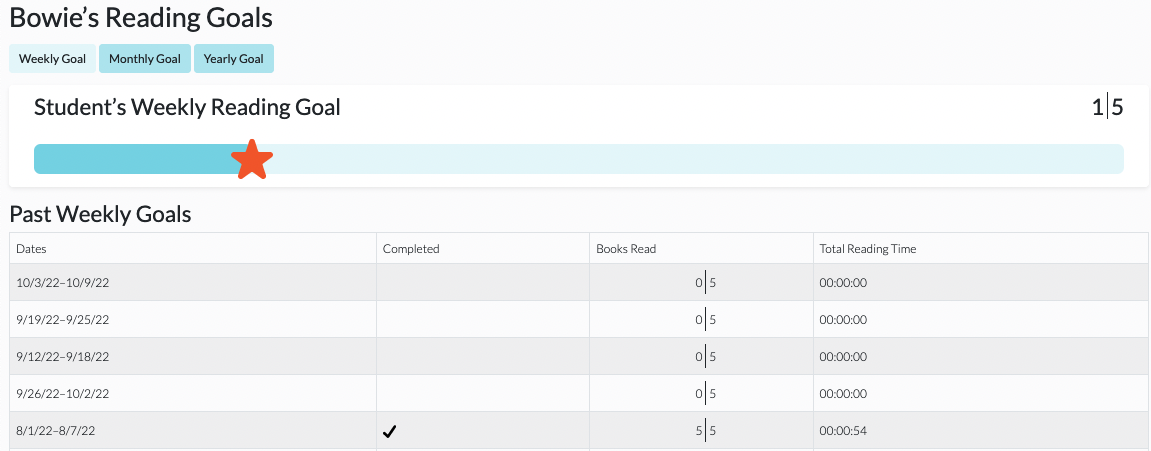
This page can also be accessed from the Student Dashboard by clicking on the Reading Goals tab.
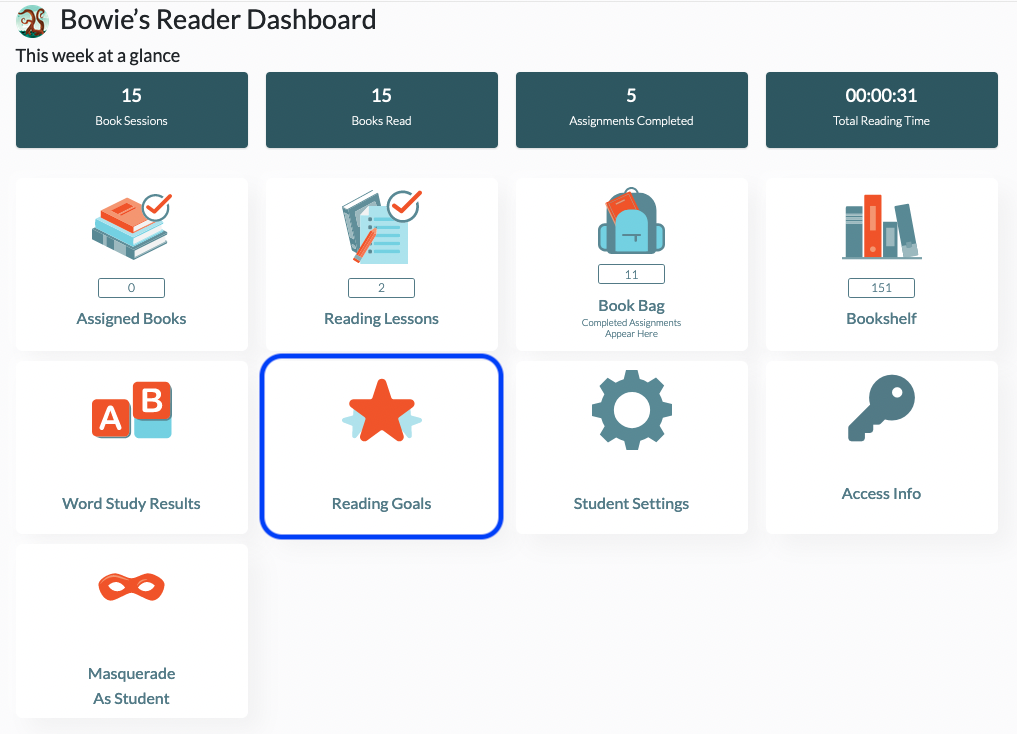
For more information on Reading Goals, please check out the articles below:
