Instructional Level vs. Independent Level for Reading Adventures
Your students will be set up automatically for Reading Adventures based on their instructional level setting. By default, each student starts off in Reading Adventures at their independent level. Students' independent reading level should always be only one or two levels below the level you are using with the student during small group instruction. Since students will be reading new books without your support, it is best if they are able to read the book with a high degree of accuracy (95-100%) and without any assistance. For more proficient readers you may decide that the video book introduction and word study are enough to provide them with support. In this case, you may want to assign them the same level you are using for small group instruction. Students who have strong decoding skills and well established processing skills may flourish with a Reading Adventures experience at their instructional level! This is why the Reading Adventures level can be manually adjusted by the teacher.
Please keep in mind that any time the instructional level is updated, the Reading Adventures level will automatically update to one level below, so teachers may need to remember to manually adjust in those cases. There are two ways to adjust a student’s Reading Adventures level, via the Students tab or Reading Adventures tab.
Students Tab
To adjust a student's Reading Adventures level via the Students Tab, follow the steps below.
From your dashboard, click on Students.

Choose the student whose level you would like to adjust and click on the Pencil icon.
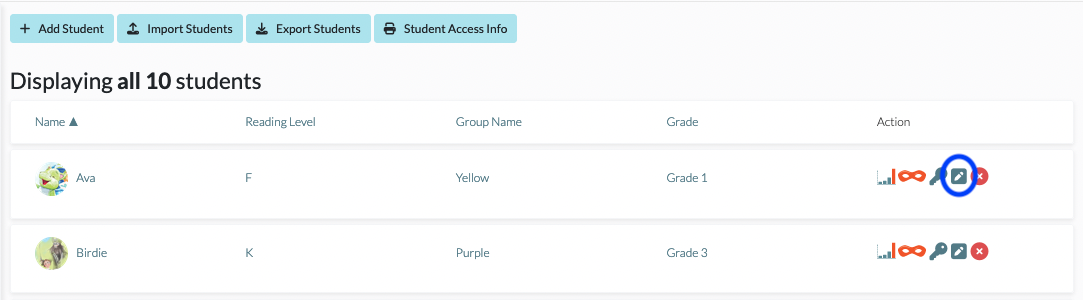
Adjust the student’s Reading Adventures level and click Update to save.
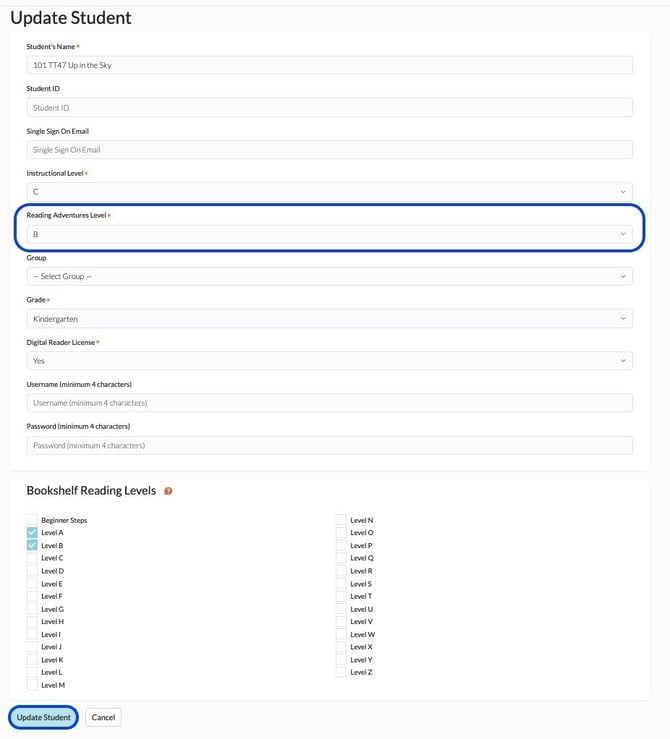
Independent Tracks Tab
To adjust a student's Reading Adventures level via the Independent Tracks Tab, follow the steps below.
From your dashboard, click on Independent Tracks.

To change a student's Reading Adventures Level or reset their progress to the beginning of their current level, choose the student whose level you would like to adjust and click on the Pencil icon.

Adjust the student’s Reading Adventures level using the drop down menu and click Save.
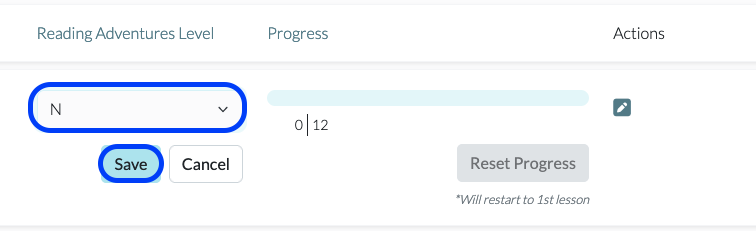
For more information on Reading Adventures, please check out the articles below:
- Reading Adventures Overview
- Reading Adventures Quizzes (Think): Student Perspective
- Using Reading Adventures in the Classroom
- What Books Are in Reading Adventures?
- Navigating the Activity Feed Tab
- Navigating the Reading Adventures Tab
- Reading Adventures Walk-through Video for Teachers (1:36)
- Reading Adventures Walk-through Video for Students (1:15)
