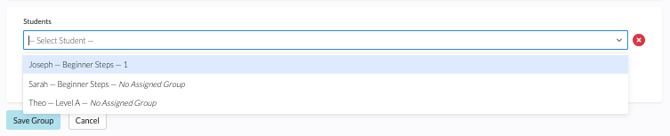Adding Students to a Group
Once you've created your groups and created students, the next step is adding students to that group.
- Add students to a group from the Groups Tab
- Set a student's group in the Student's Profile
- Set multiple students' groups at once with Bulk Edit Students
Adding Students to a Group from the Groups Tab

1. From your dashboard, find and click the Students tab.

2. Locate the student you want to add, and click the Pencil icon to the far right. (If you haven't added students to your classroom yet, you'll need to do that first. For information on how to add students, please see How Do I Add Students to My Classroom?)

3. In the Edit Student screen, find the Group drop-down menu and select the group you want to add the student to.

4. Click Save Student to update.
Editing Multiple Students' Groups from the Students Tab
1. From your dashboard, find and click the Students tab.

2. Click on the Bulk Edit Students button at the top of your student list.

3. Click on the dropdown under Group Name for each student whose group you want to assign/change. When you are done with all edits, click the Save Bulk Edits button at the top. Use the Cancel Bulk Edits to go back without saving any changes.