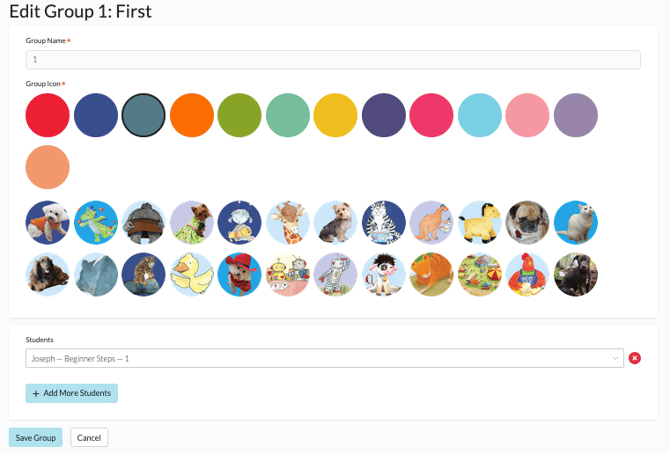Creating Student Groups
Student groups are not copied over as part of the Academic Term creation. This means teachers will need to create new student groups for their new classroom. To do so, please follow the below steps.
1. From the Classroom dashboard, click the Groups tab.
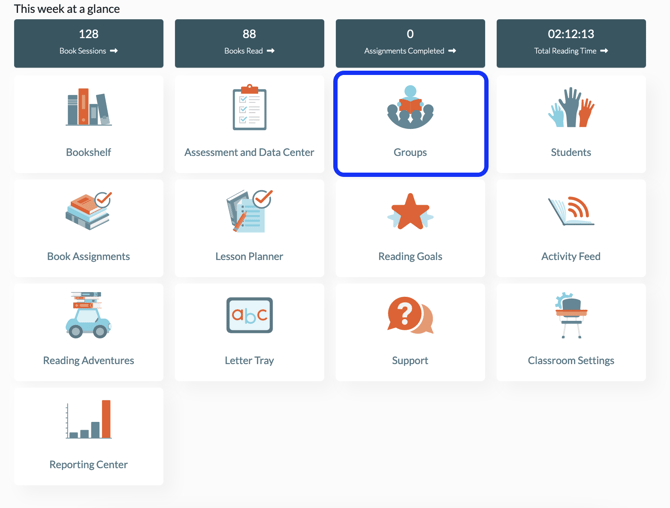
2. Click the Add New Group button.
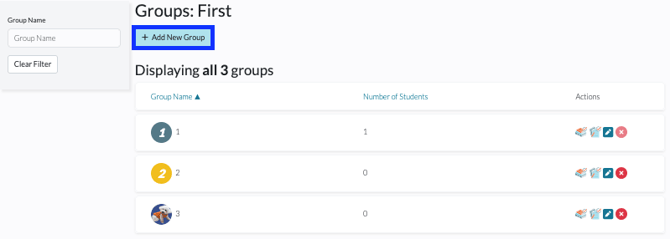
3. Give the group a name and choose a Group Icon (color or avatar). Proceed to Adding Students to a Group or click Save Group to complete group set up.
For for information on Student Groups, please see Navigating the Groups Tab.