How Do I Add Classrooms?
To add classrooms as an admin, please follow the below steps. If you are looking to import multiple classrooms, please see Importing Classrooms.
1. Click in to your District/School Dashboard (the blue bar at the top right of your page). If you do not see a blue bar, then you are not an admin; please contact your school or district admin. For help on where to find your account admin(s), see Where Can I Find the Admins on My Account?

2. Click Classrooms.

3. Click +Add Classroom.

4. Select the school you wish to assign the new classroom to.
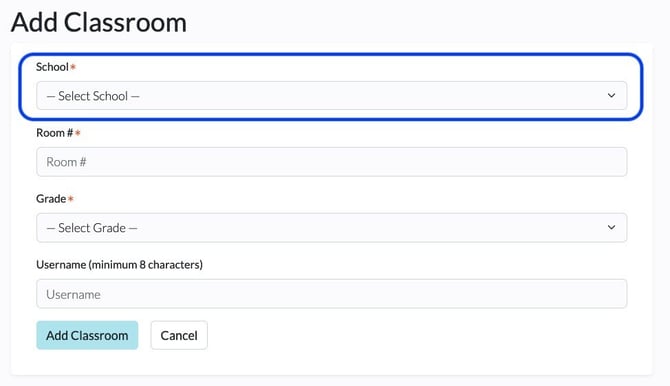
5. Assign a room number (or name).

6. Select the grade for this classroom.

7. Click Add Classroom.
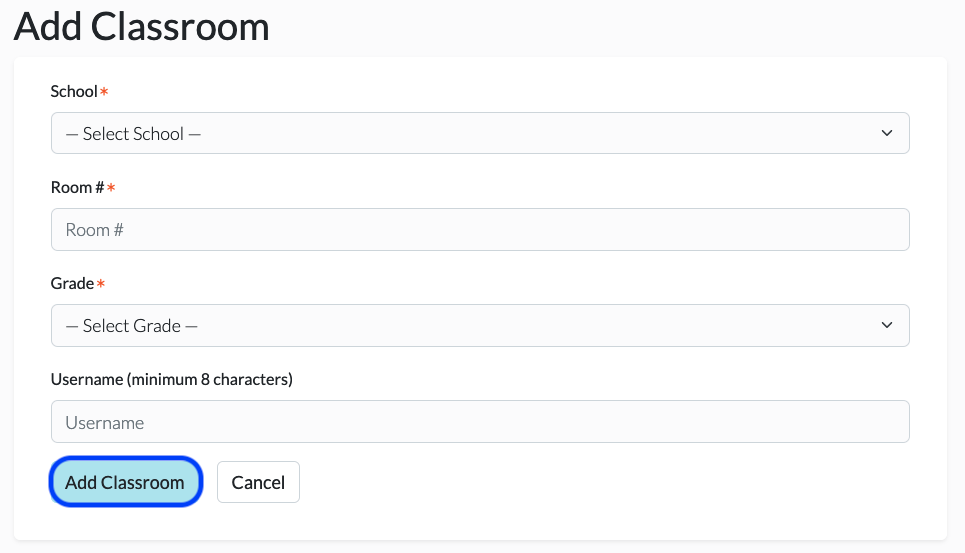
Note: Classroom usernames are unique across the entire Digital Reader platform. This means that classroom usernames cannot be reused across past, current, or future terms. We recommend adding a year to your classroom username to differentiate classrooms. If you prefer to use the same username, you will need to remove the username from your past classroom before you will be able to use it for your new classroom. Additionally, classrooms now have access to all book sets and levels of books.
