How Do I Add New Teachers?
If you are an admin looking to add new teachers to your roster, please follow the below steps. If you are looking to import multiple teachers, please see Importing Teachers.
1. Log in to your Digital Reader account, and click in to your District/School Dashboard (the blue bar at the top right of your page). If you do not see a blue bar, then you are not an admin; please contact your school or district admin. For help on where to find your account admin(s), see Where Can I Find the Admins on My Account?
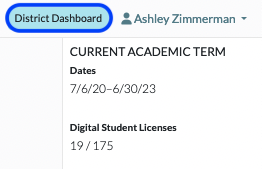
2. Click on Teachers.
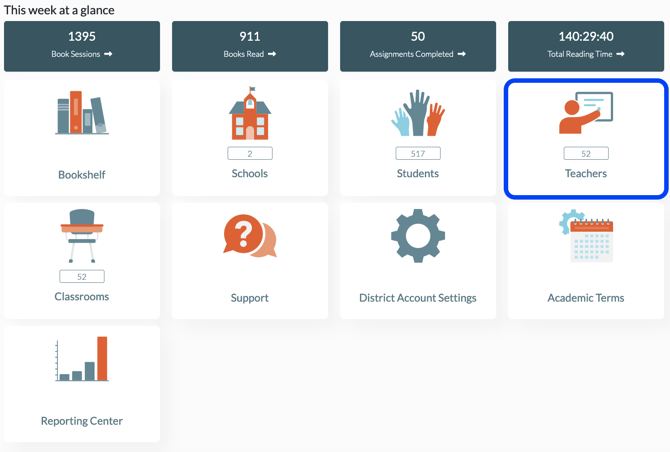
3. Find and click on +Add Teacher in the upper left corner.
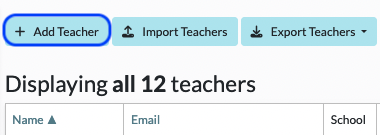
4. Begin filling in the information fields for the teacher. Preexisting teacher matches will populate under the Possible Teacher Matches section based on the fields Name and Email. Click the + icon in the Action column to update and add the teacher.
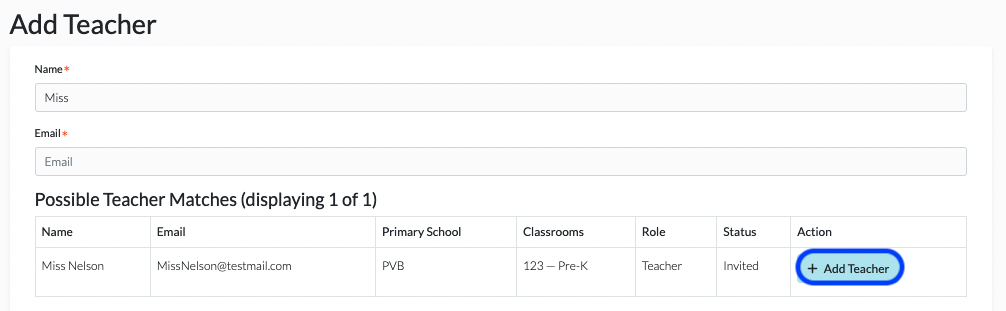
5. If no preexisting teachers populate, fill in the the information for the teacher and click Add Teacher at the bottom of your screen.
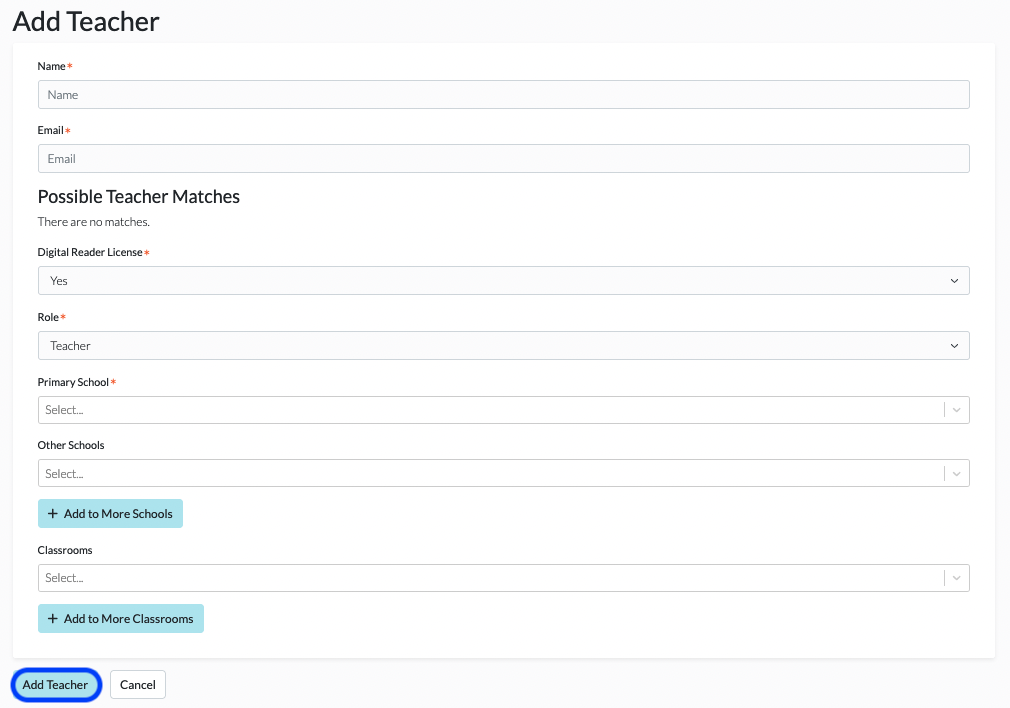
6. Your teacher will be sent an email to activate their account. This email comes from support@digitalreader.com.
*Please note, if you are trying to add a teacher who has been previously signed up for an account on the Digital Reader platform, they will be sent an email that informs them that your team is requesting to transfer that account into the umbrella of your school or district team. They will then have to confirm the transfer before their account status change is activated. Please contact support@digitalreader.com for any questions.
