Navigating the Activity Feed Tab
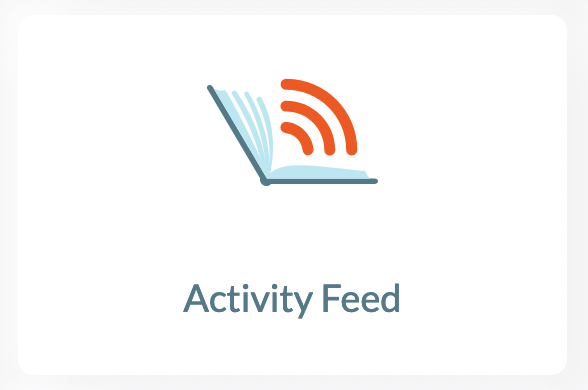
The Activity Feed shows a student’s progress through each Reading Adventures journey, as well as activity related to reading sessions such as Student Audio Recordings.
When students begin a book or activity, the book will appear in the feed along with the student’s name, the date of their last activity, and the steps they have completed. Checkmarks will appear next to completed activities, and blank boxes will appear next to uncompleted steps.
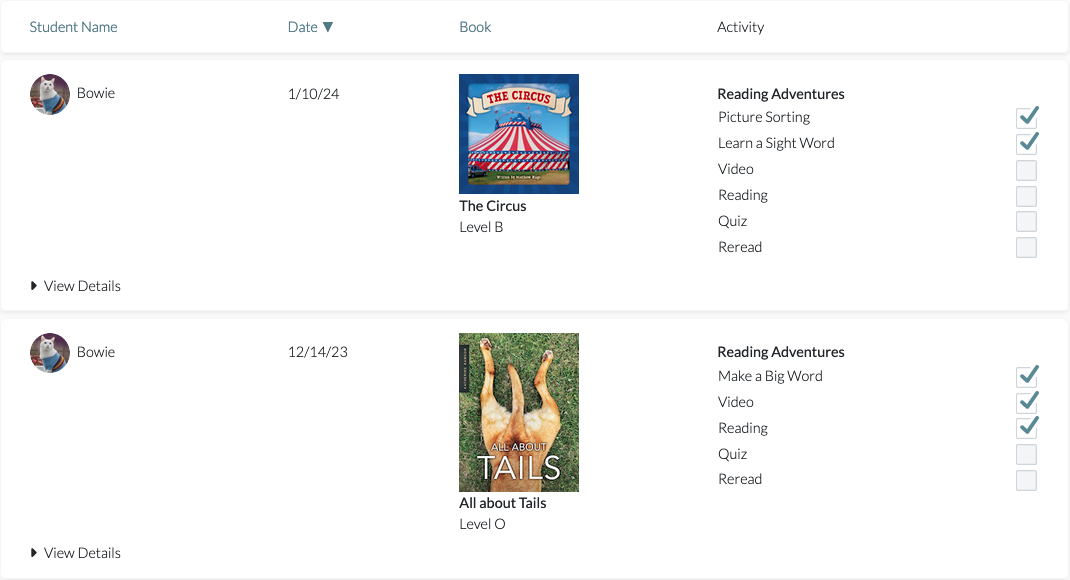
Our new View Details feature lets you see how your students are doing on their activities. Select View Details to see the date a student completed each activity, their Interactive Word Study results, how long they spent reading and rereading the book, and their quiz answers. If an exclamation point icon appears in the Complete column, the activity was started but left incomplete before exiting.
Use the buttons on the left to navigate between the activities. The button for an activity that has not been started will be grayed out and show no details. To collapse the expanded view, click on Hide Details. If a student has not completed any activities, View Details will still be visible and clickable; however, no details will be presented when you expand the view.
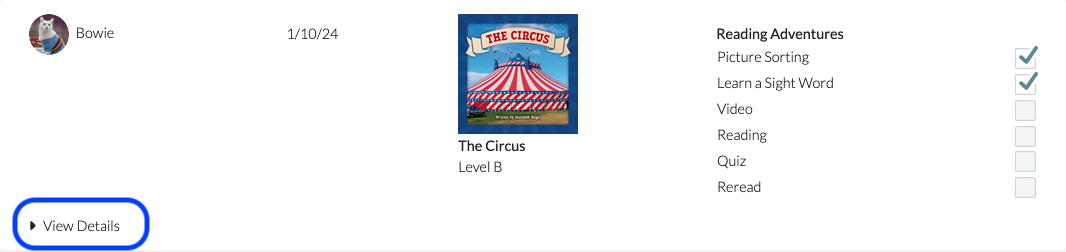
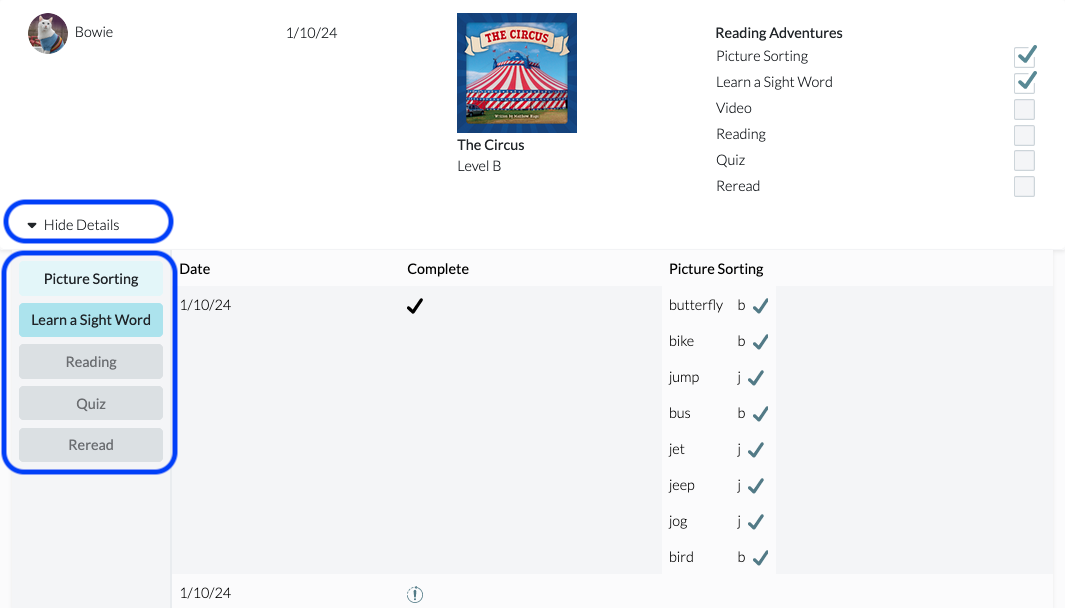
Using the filter on the left rail, you can view the activity of just one student or by time frame: This Week, Last Week, This Month, or Last Month. Use the Clear Filter button to see all student activity in your classroom again.
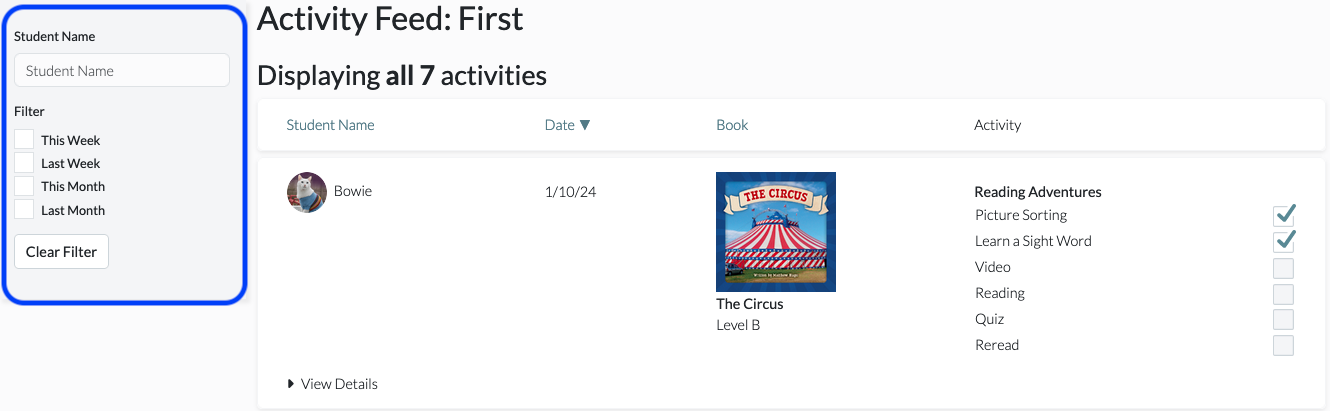
For more information on Reading Adventures, please check out the articles below:
