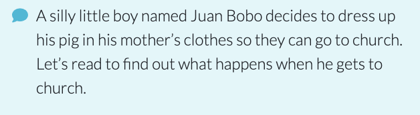Navigating the Flameworks Comprehension Bookshelf
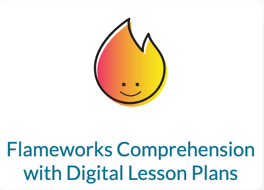
The Flameworks Comprehension Bookshelf is meant to be paired with the new Flameworks Comprehension print kits. Flameworks is a powerful comprehension program that pairs explicit instruction with high-quality complex texts to create an engaging, challenging, and inspiring learning experience.
- Sparks (420L–650L) lays the foundation for comprehension with high levels of scaffolded support.
- Ember (520L–820L) strengthens comprehension by extending early skills into more complex texts.
- Ignite (740L–940L) challenges readers with increasingly complex texts while minimizing scaffolds.
- Blaze (830L–1010L) elevates advanced readers to engage with sophisticated texts requiring critical thinking, synthesis, and analysis.
Each book comes with a research-based Digital Lesson Plan. These lesson plans can be found on the Flameworks Bookshelf along with anchor charts and other teacher resources to be used along with the books in your print kit.
This article covers the following topics:
- How to Access the Flameworks Comprehension Bookshelf
- How to Access and Navigate the Digital Lesson Plans
- How to Use the Digital Lesson Plan
How to Access the Flameworks Comprehension Bookshelf
From your dashboard, click on Bookshelf.

Click on Flameworks Comprehension.
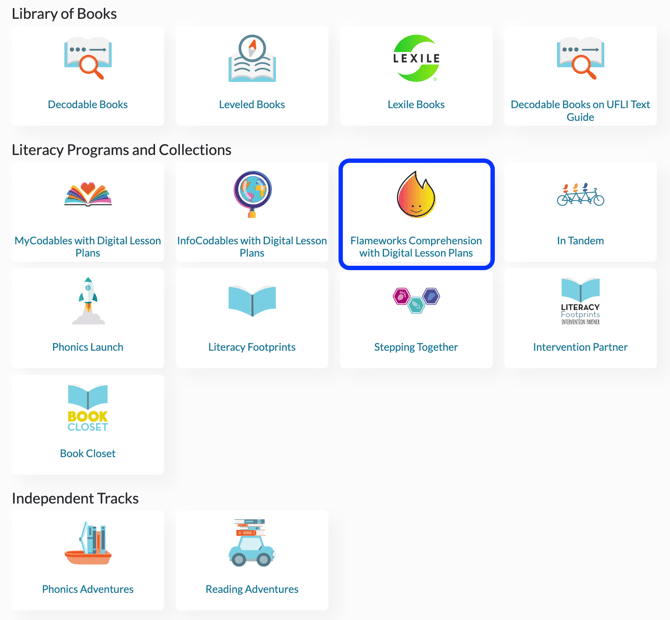
Within the Bookshelf, you can filter by Book Title, Genre, Book Kit, or Instructional Focus.
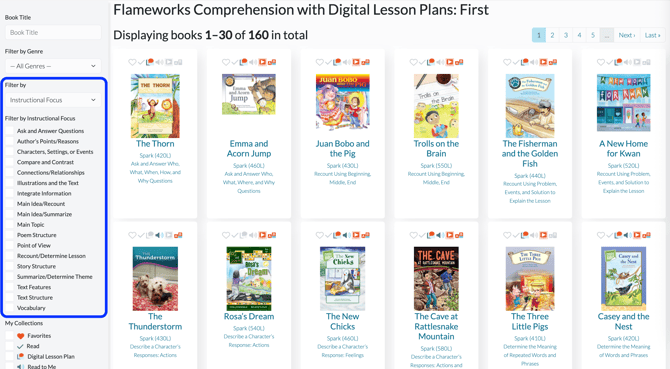
How to Access and Navigate the Digital Lesson Plans
There are two ways teachers can find books with a Digital Lesson Plan. You can look for the Digital Lesson Plan icon above any book on the Flameworks Comprehension Bookshelf:
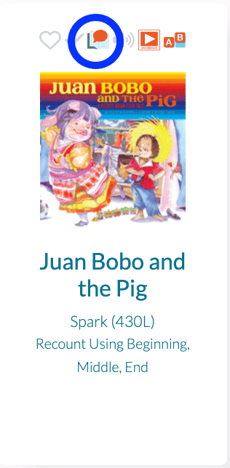
Or you can filter for books with a Digital Lesson Plan under the My Collections section on the left rail:

Once inside a book with the Digital Lesson Plan option, click on the Digital Lesson Plan icon on the left sidebar. The sidebar will expand to show the Digital Lesson Plan.
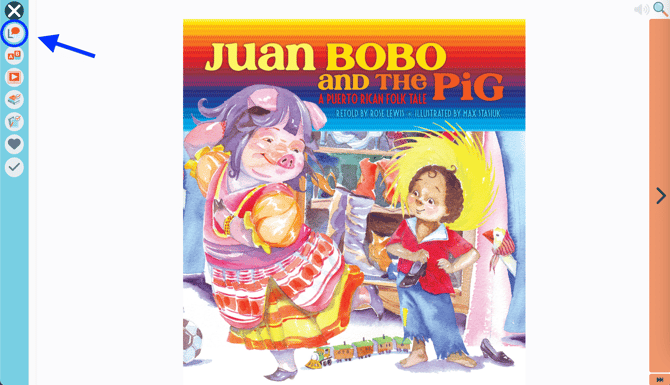
Navigate through the Digital Lesson Plan by clicking on the arrows or dots at the bottom of the screen.
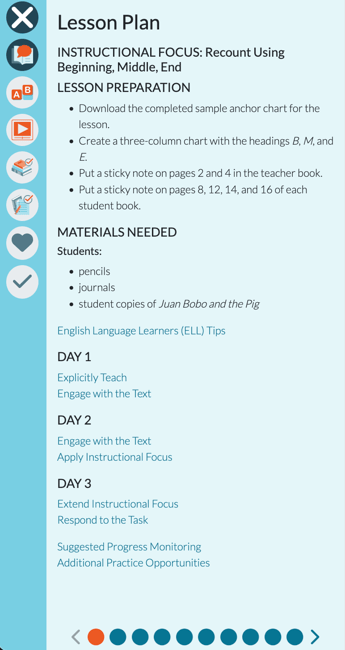
To close the Digital Lesson Plan, click on the Digital Lesson Plan icon in the left sidebar.
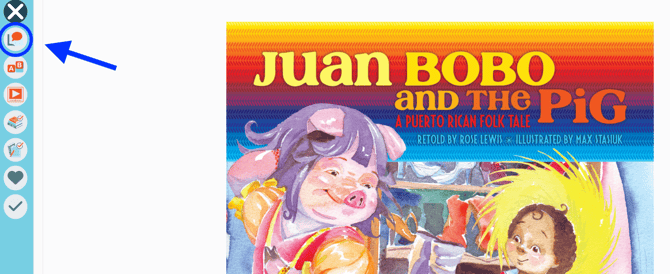
How to Use the Digital Lesson Plan
The first page of the Digital Lesson Plan displays a summary that includes the Instructional Focus, Lesson Preparation, and materials needed by the teacher and students as well as quick links to each part of the lesson plan:
- English Language Learners (ELL) Tips
- Day 1: Explicitly Teach
- Day 1: Engage with the Text
- Day 2: Engage with the Text
- Day 2: Apply Instructional Focus
- Day 3: Extend Instructional Focus
- Day 3: Respond to the Task
- Suggested Progress Monitoring
- Additional Practice Opportunities

The ELL Tips appear in summary on the second page of each lesson plan as well as throughout the lesson plan. These are indicated by a light bulb icon.
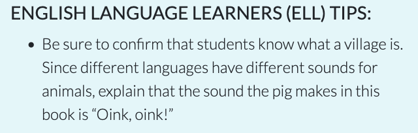
Say Aloud sections are marked by the speech bubble icon. The teacher should read this text aloud as they follow the instructions in the lesson plan.