Exporting Data from Past Academic Terms
In our continued effort to support data security and privacy, we have implemented a new data retention schedule. According to our current privacy policy:
- We will delete Student Data and other information provided to us for Academic Terms that ended over two years ago.
- We will retain Student Data for a period of six months after contract termination.
In order to retain data for your records, data can be exported from past or current Academic Terms.
- Navigating to past terms
- Exporting Students
- Exporting Teachers
- Exporting Classrooms
- Exporting Reports
To navigate to past terms
1. From the District or School Dashboard, click Academic Terms.

2. From the terms page, find the term you are looking for using the Start Date and End Date, and click on the View Term button next to the magnifying glass. All available terms, past, current, and future, will be available to view.

3. There will be a warning banner on all pages as a visual reminder when you are working in a non-current term. The warning banner also provides a quick link you can click on to jump back to the current term.

To export Students
1. From the District or School Dashboard, click on Students.

2. Click on Export Students to open or save the export file.
The export will include these fields: Digital Reader ID, Student ID, Student Name, School, Classroom(s), Grade, Instructional Level, Reading Adventures Level, Student Username, Student Password, Digital Reader (license yes/no), Last Sign In.

To export Teachers
1. From the District or School Dashboard, click Teachers to access your teacher list.

2. Click Export Teachers, and select All Teachers from the drop-down menu to open or save the file.
The export will include these fields: Name, Email, Role, Status (Active, Invited, Transfer Pending), Created At, Last Sign In, Digital Reader (license yes/no), School, Classroom(s).

To export Classrooms
1. From the District or School Dashboard, click Classrooms to access your classroom list.

2. Click Export Classrooms to open or save the file.
The export will include these fields: School, Name, Grade, Username.
To export existing Reports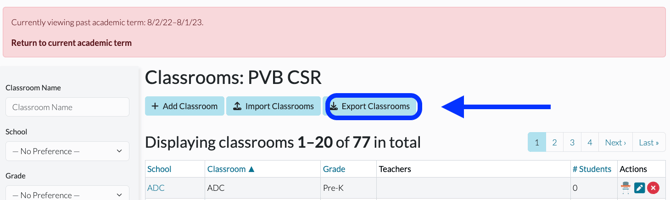
To download existing reports, follow the steps below. To learn more about running reports, see Navigating the Reporting Center Tab.
1. From the District or School Dashboard, click on Reporting Center.

2. Choose the report you would like to download and click on the Download icon.

