Navigating the Reading Adventures Bookshelf

The Reading Adventures Bookshelf is a collection of books that are used in the Reading Adventures interactive activities. This feature provides students with three randomized and system-generated book choices paired with videos, word study activities, and quizzes. At least one of the titles will be a new book selected for the student based on their Reading Adventures level. There are twelve books at each Reading Adventures level. From this bookshelf, you can also access the Reading Adventures Activities and Quizzes for each book.
To learn more about Reading Adventures, refer to the Reading Adventures Overview.
To locate and navigate the Reading Adventures Bookshelf, please follow the steps below.
1. From your dashboard, click on Bookshelf.

2. Click on Reading Adventures.

3. Within the bookshelf, you can filter by Book Title, Genre, or Level.
Accessing the Reading Adventures Activities and Quizzes
From the Reading Adventures bookshelf, clicking into a book will allow you to access the Reading Adventures Word Study Activities and Quiz for that book. This allows the teacher to preview the activities students will be completing independently.
1. Click into a book, then click on the Word Study Activities icon in the left rail to view the activities associated with the book in Reading Adventures.
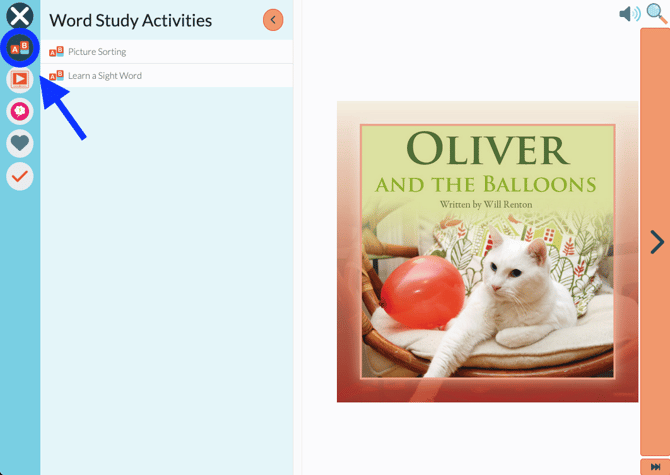
2. Click on the Quiz icon in the left rail to view the quiz associated with the book in Reading Adventures.
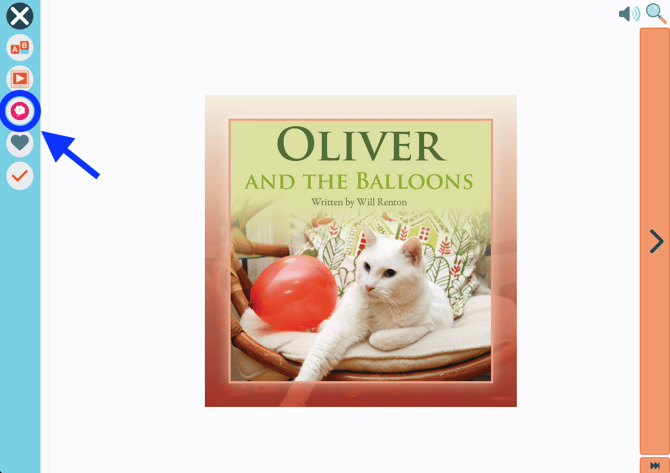
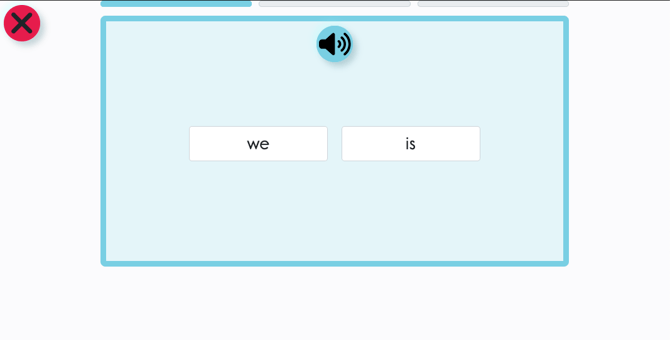
To learn more about how to navigate each bookshelf, please refer to Navigating the Bookshelf Tab or Navigating the Bookshelf Tab (Video 5:52).
