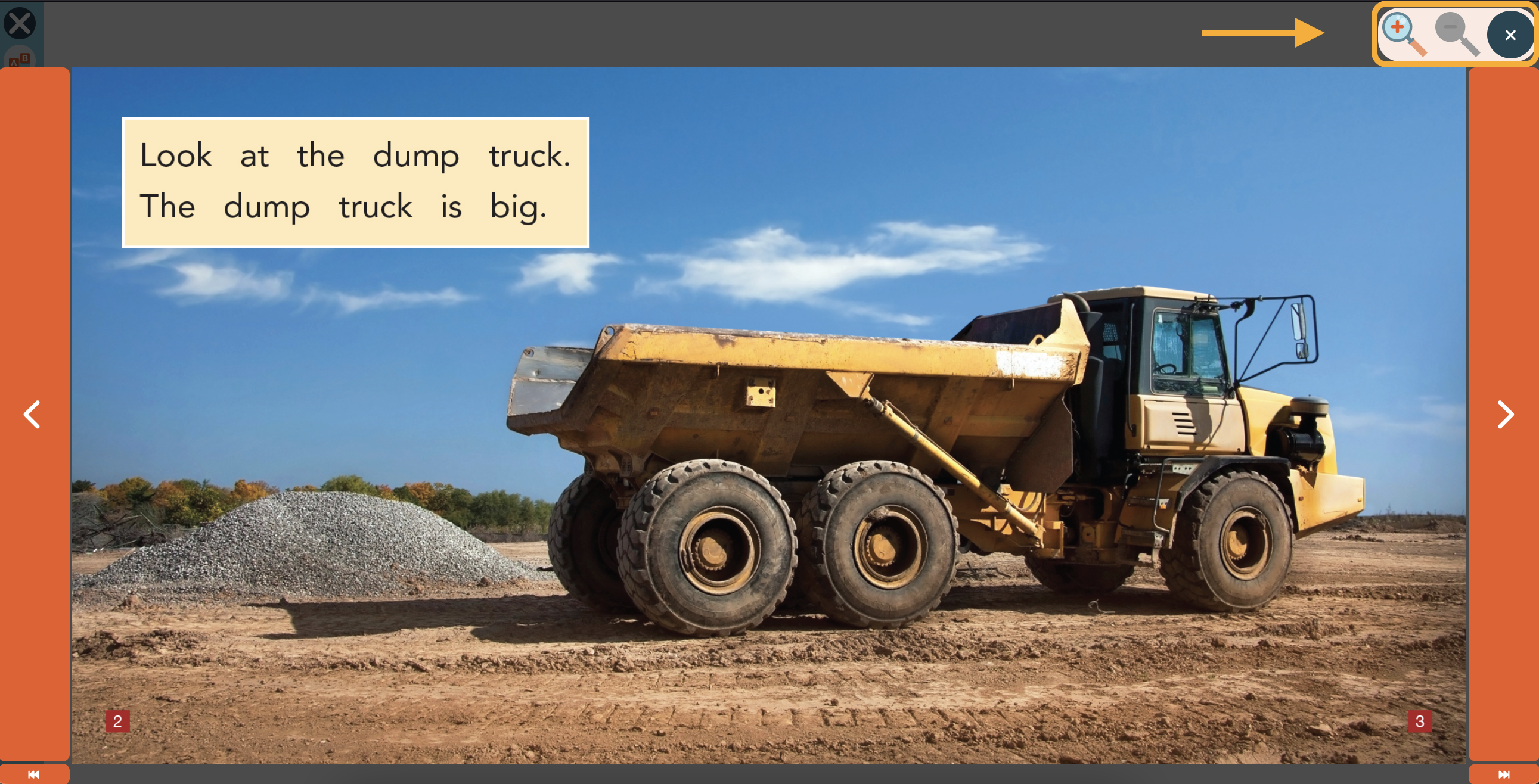Can I Make the Text Larger in the Books?
If you would like to make the text larger in the book you or your students are reading, you can easily zoom in using the magnifying tool. This tool should especially help students who are reading on smaller screens such as iPads, Chromebooks, or smaller laptops.
To zoom in on a book, please follow the below steps.
1. Open the book you would like to read and click on the Magnifying Glass icon in the top right corner.
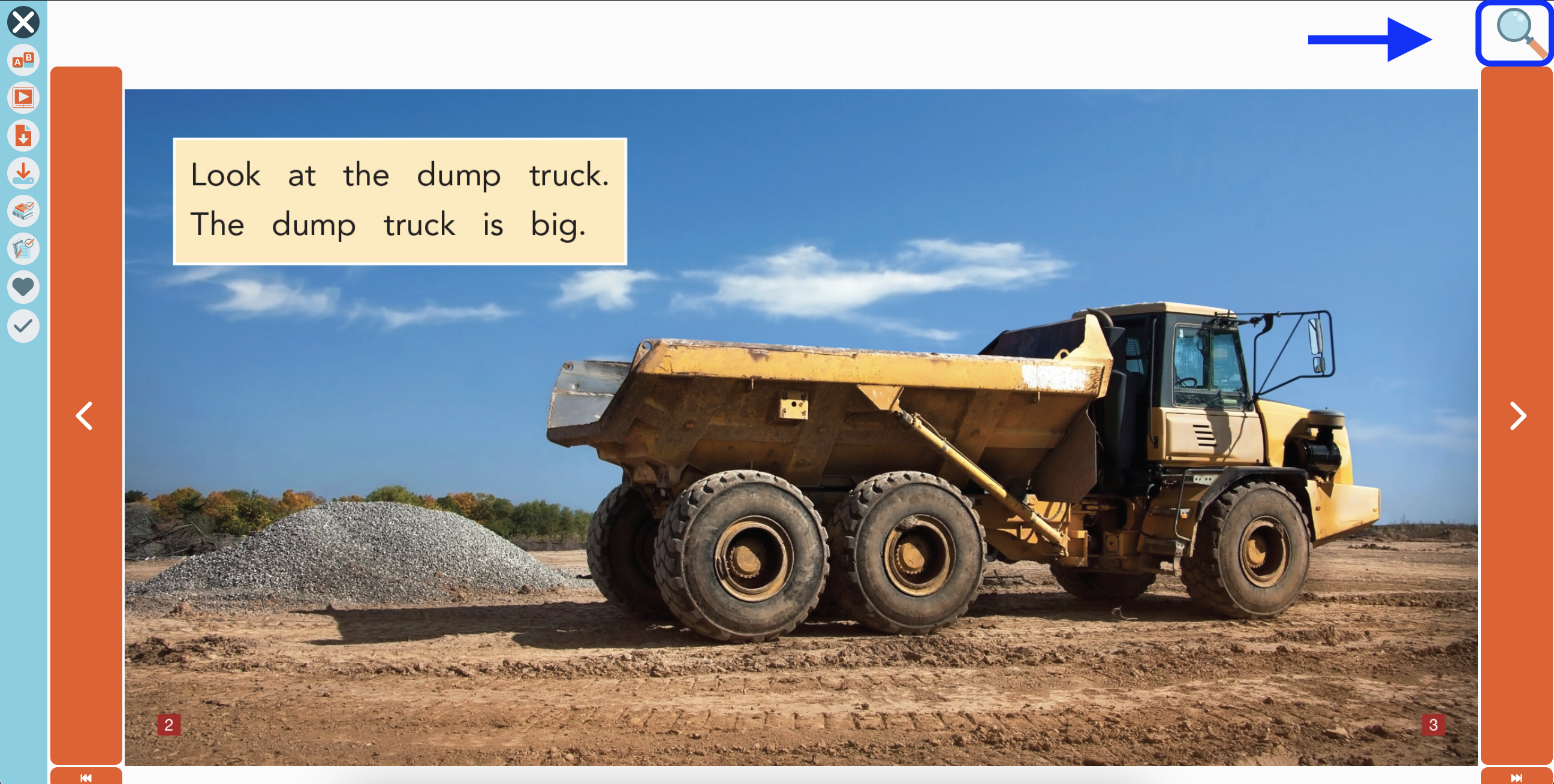
2. This will open the magnifying tool.
- To zoom in further, click on the Magnifying Glass icon with the + in it.
- To zoom back out, click on the Magnifying Glass icon with the - in it.
- To switch between pages, use the arrows on the left and right as usual.
- To close the magnifying tool, click on the X in the top right corner.