How Do I Remove a Student from My Digital Classroom?
To remove a student from your classroom, please follow the below steps:
1. From your dashboard, click on Students.
 2. Find the student you want to remove, and click the X icon under the Action column on the right.
2. Find the student you want to remove, and click the X icon under the Action column on the right.
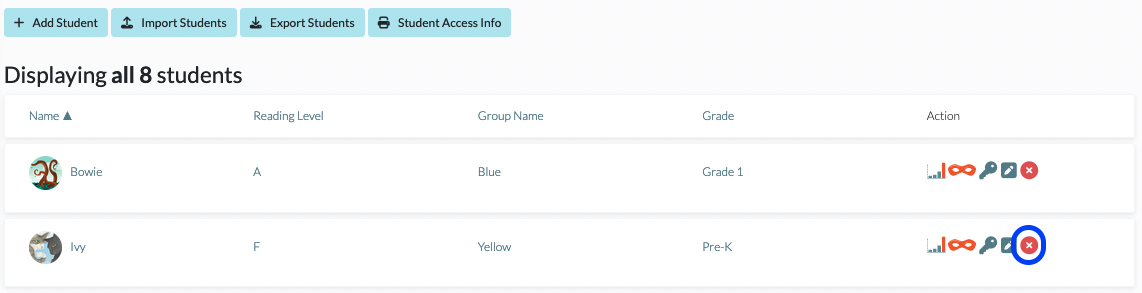
3. Confirm their removal by clicking OK.
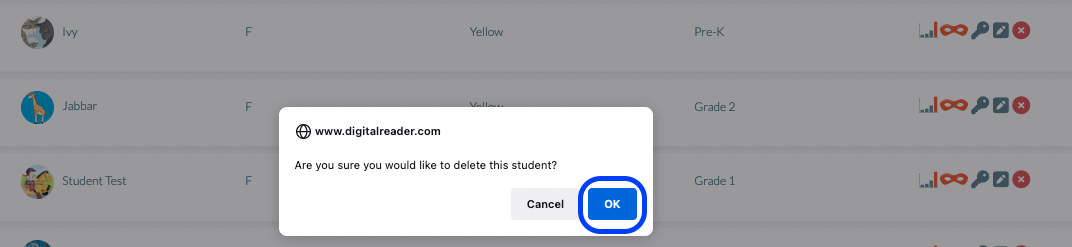
Please note that this will only remove the student from that specific classroom. The student will still be an active student in the school, and the school or district admin will be able to reassign them to another classroom.
If you do not see the X icon, this indicates that all student rostering is managed at the admin level for your school or district. Please contact your district or school admin if you have questions. For help on where to find your account admin(s), see Where Can I Find the Admins on My Account?
