Navigating the Reporting Center Tab
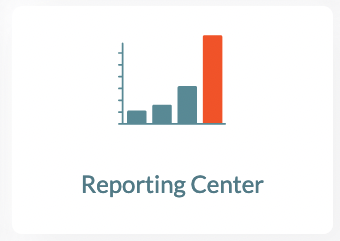
Reviewing your students' assessment data regularly helps you develop instructional plans targeted to your students' needs. The Reporting Center was created to provide student data for your classroom(s).
This article will cover the following topics:
For a video walk-through, please see Navigating the Reporting Center Tab (Video 5:46).
Creating a Report
To generate a new report, follow the steps below.
1. From your dashboard, click on Reporting Center.
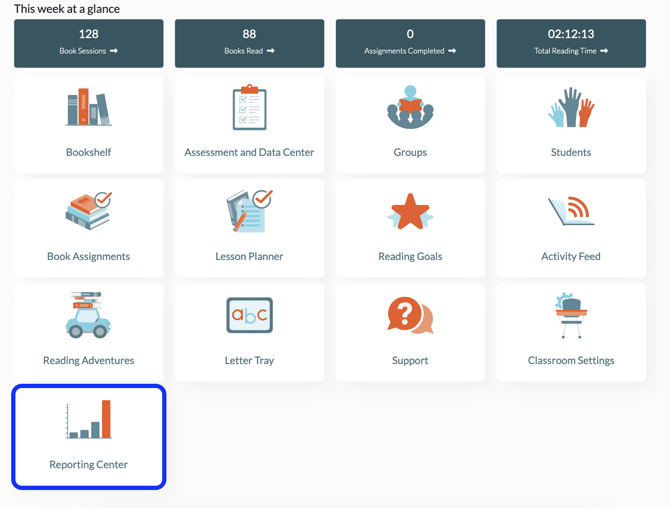
2. Select Report Type, then click on Create New Report.

Viewing Reports
To view preexisting reports, follow the steps below.
1. From your dashboard, click on Reporting Center.
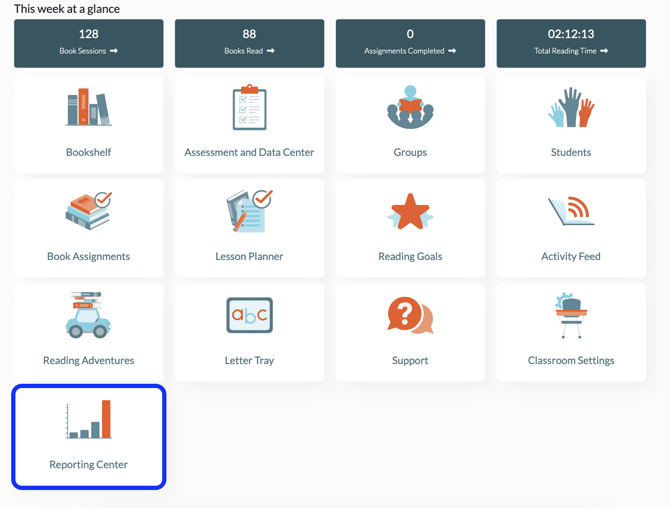
2. Choose the report you would like to view and click on the Eye icon to open it.
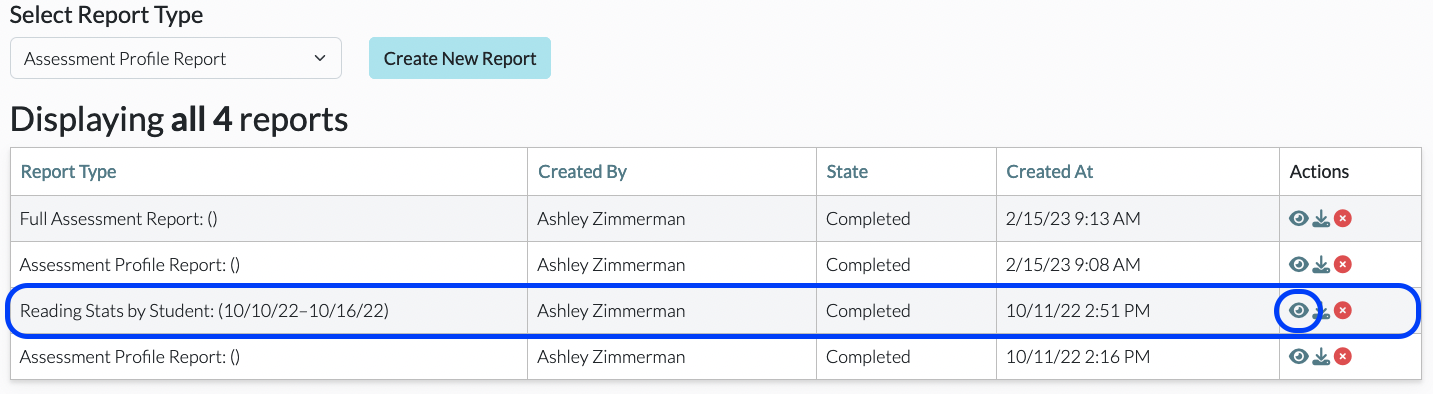
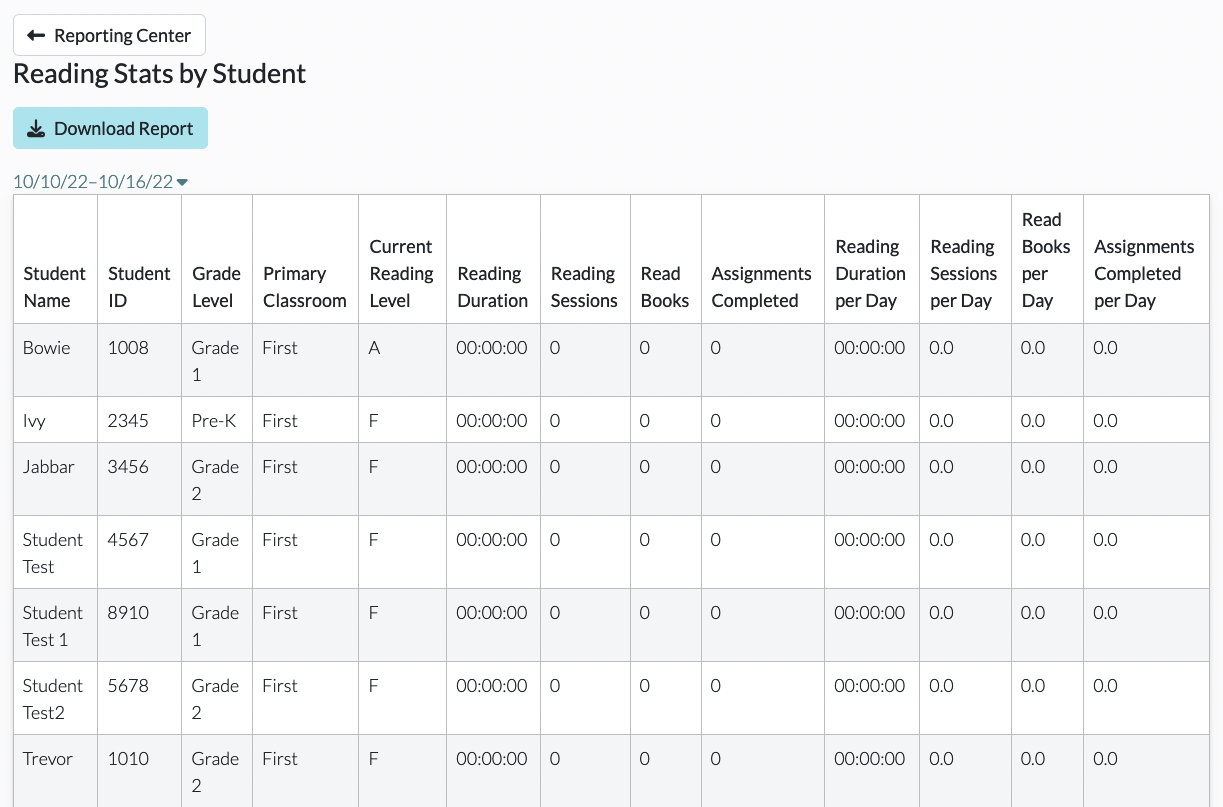
Downloading Reports
To download preexisting reports, follow the steps below.
1. From your dashboard, click on Reporting Center.
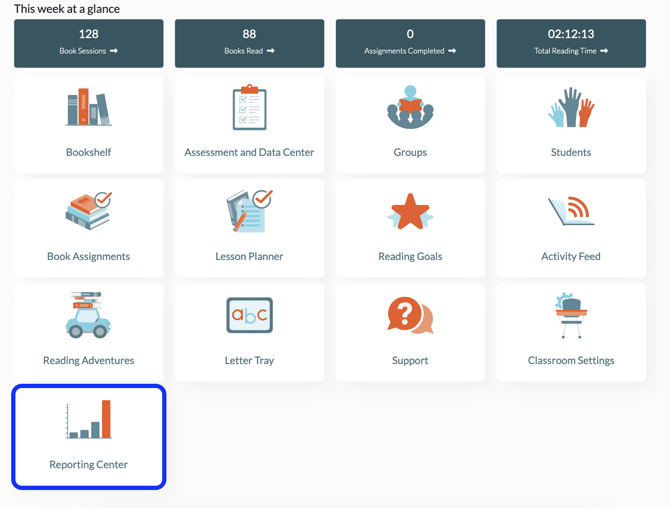
2. Choose the report you would like to download and click on the Download icon.
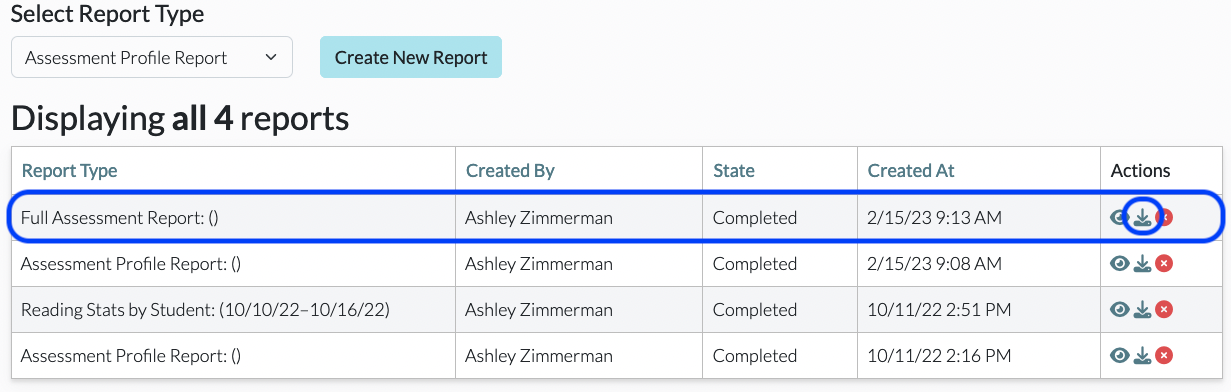
Deleting Reports
To delete preexisting reports, follow the steps below.
1. From your dashboard, click on Reporting Center.
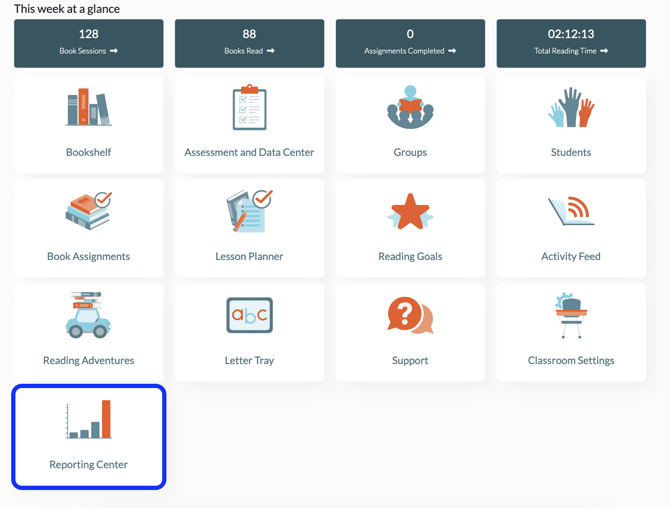
2. Choose the report you would like to delete and click on the red X icon. The report will be removed from Reporting Center summary.
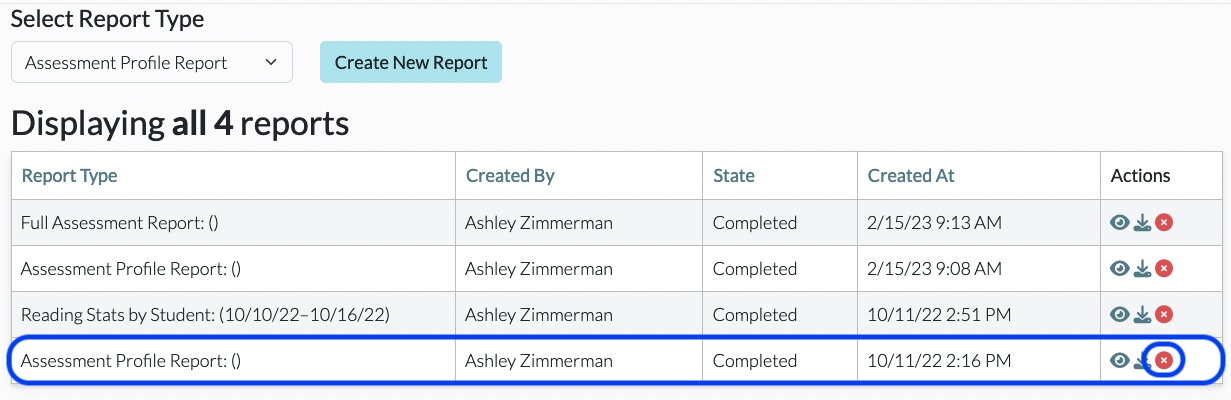
*Please note, Admins can access all the classroom data in their school or district, whereas teachers will only be able to access data for classroom(s) to which they are assigned.
