How Does the Teacher Manage the Student Bookshelf?
The Digital Reader Bookshelf is a great place for you to make sure your student has plenty of independent level books to read. Your students will only be able to see the books that are on their Bookshelf, and we recommend managing each student’s Bookshelf individually to reflect the independent reading levels for that particular student.
To place books on a student's Bookshelf based on their independent reading level and phonics focus, follow the below steps.
1. From your dashboard, click on Students.

2. Locate the student whose bookshelf you want to manage, and click the Pencil icon on the far right under the Action column.
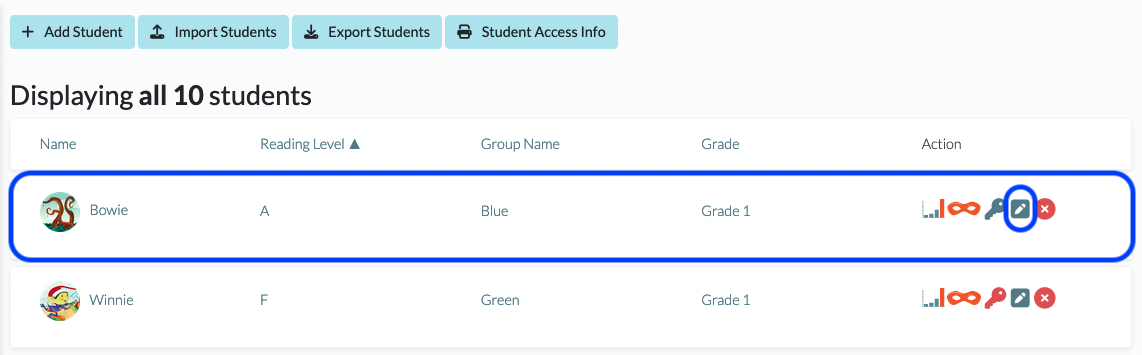
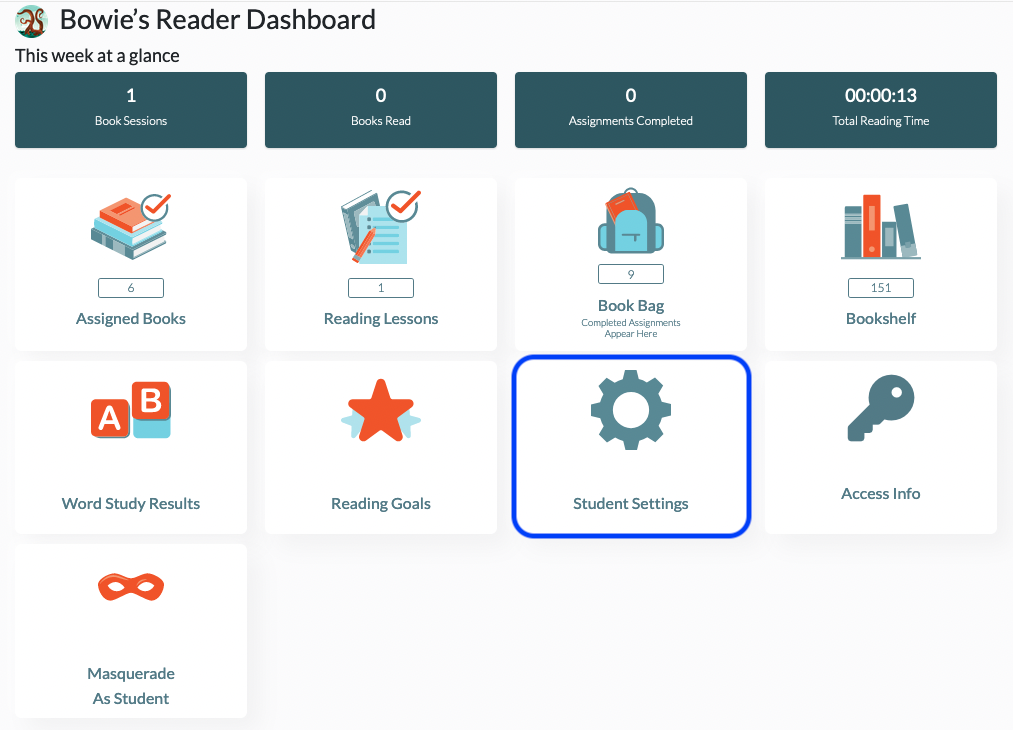
3. This opens the Update Student page. Scroll down to the bottom half to select the Lexile Range, Reading Level(s), and/or Phonics Focuses you would like your student to be able to access independently.

4. Click Save Student to save.
- For more information about choosing the levels for your student's Bookshelf, please see Determining Levels for a Student's Bookshelf.
- If you need to clear books off of your student's Bookshelf, please see Clear Bookshelf Button.
- If at any time you'd like to see what your student is seeing, click on the Mask icon to enter Masquerade mode. For more information, please see Is There a Way to See What My Student Is Seeing When They Log In?
