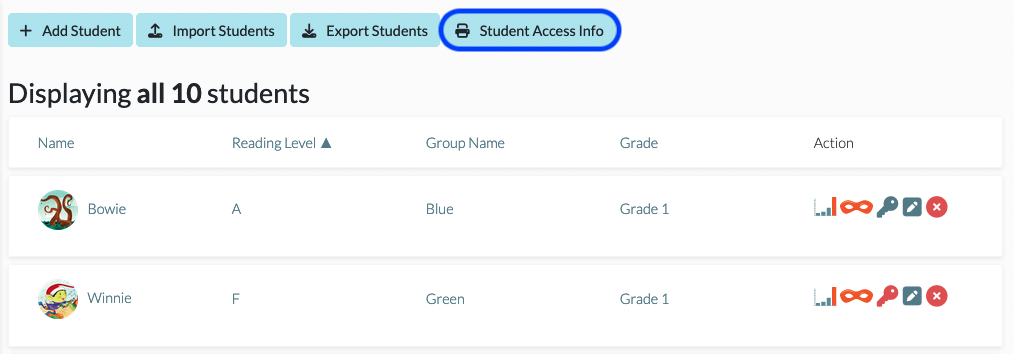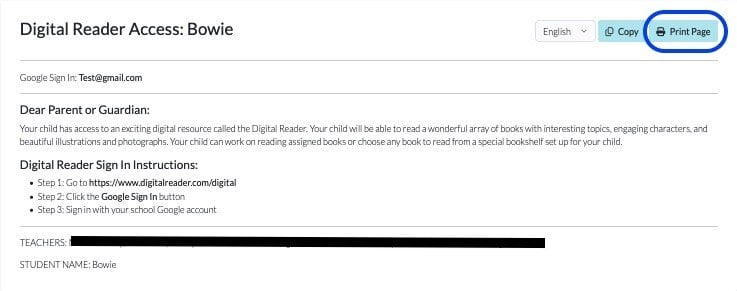Students and/or Families Need Their Login Information
To provide login information to your students and/or their families, follow the below steps.
1. From your dashboard, click on Students.

2. Look for the Key icon under the Action column to the right of each student in your classroom roster.
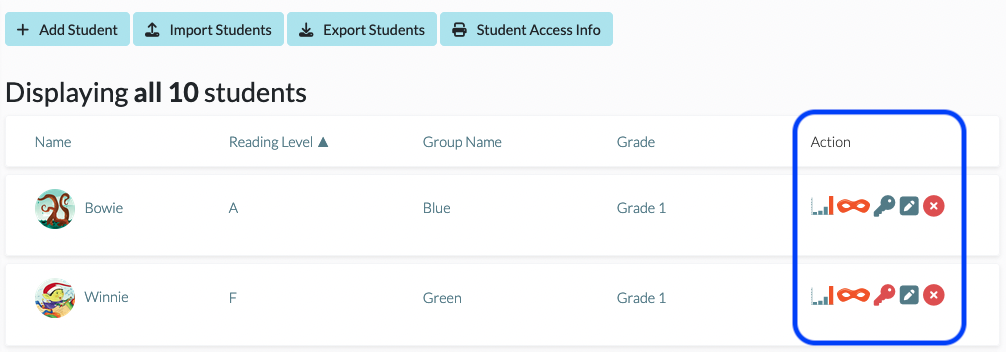
3. Make sure that the Key icon is blue; if it’s red, you will need to set up a username and password and set the Digital Reader License to Yes for the student before you can continue. If your district uses Google or Clever authentication, ensure that the SSO Email is set for the student.
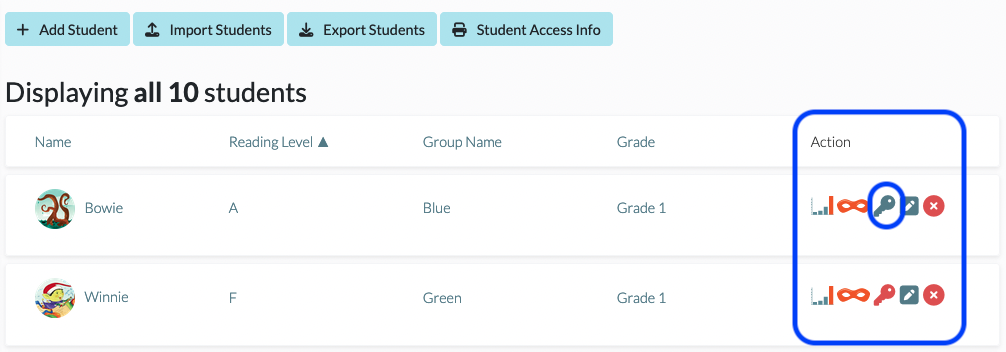
4. Once that Key icon is blue, you can click on it to access a credential letter, which contains step by step instructions for your students that can be shared with families.
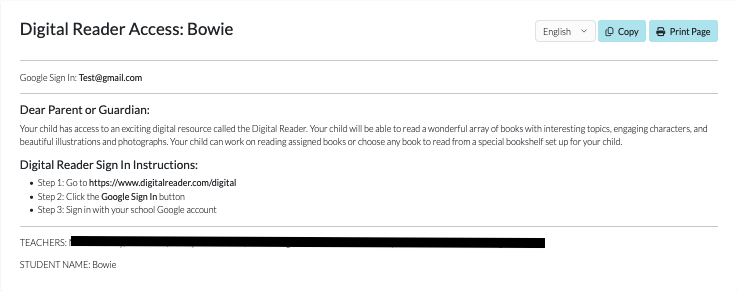
5. The credential letter can be copied/edited by clicking on Copy. It can also be printed by clicking on Print Page. If you need to change the language that the letter is in, use the drop-down menu. Currently, the supported languages are English, Spanish, French, and Chinese.
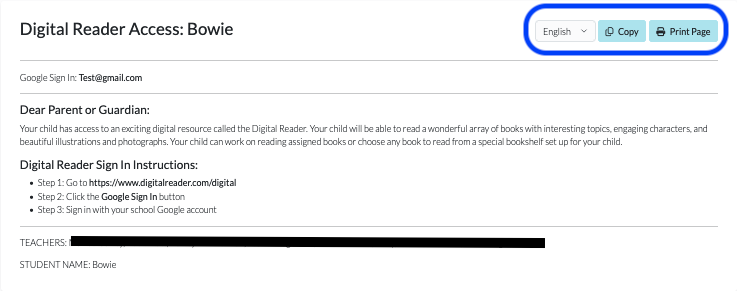
6. If you would like to print the full class list of credential letters, click on the Student Access Info button. Then click on the Printer icon.