How to Add a Student's Username
On the Students page, if the Key icon to the right of a student's name is red, this could indicate that the student's login credentials need to be set up.
To set up the student's login credentials, please follow the below steps.
1. From your dashboard, click on Students.

2. Locate the student who needs to be set up (the Key icon to the right of their name will be red), and click on the Pencil icon.
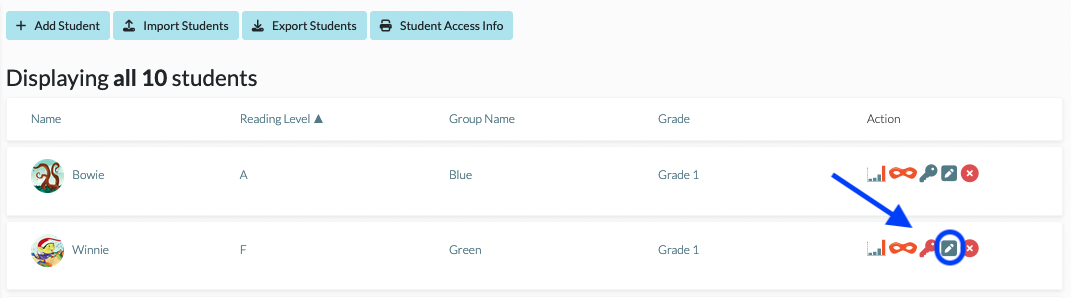
3. Input the student's username or Single Sign On Email. Consult with your school/district administrator to confirm if your system should be using a specific email protocol. For help on where to find your account admin(s), see Where Can I Find the Admins on My Account?
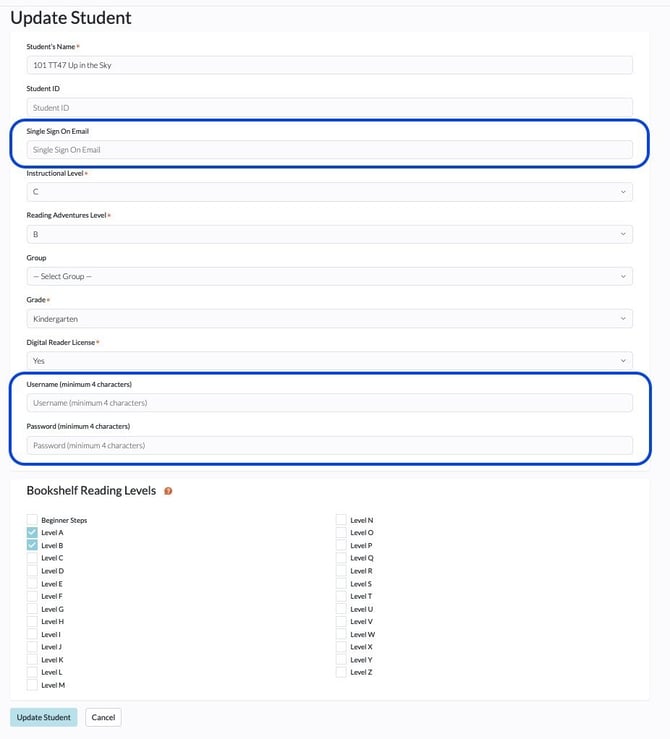
4. Click the Update Student button to save.
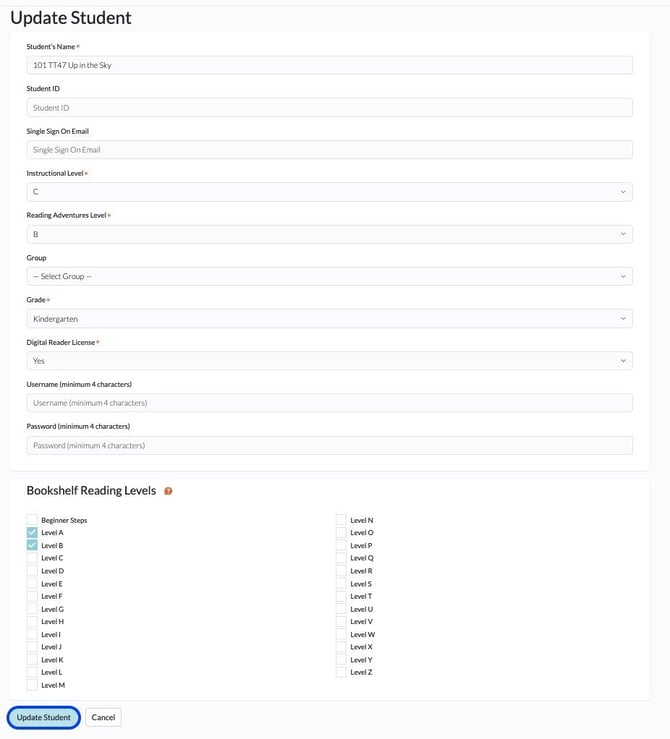
Another reason why the Key icon may be red is because the student's Digital Reader license is off. For instructions on how to turn the license on, please see How to Turn a Student's Digital Reader License On or Off.
For instructions on how to share a student's login information with them or a parent, please see Students and/or Families Need Their Login Information.
