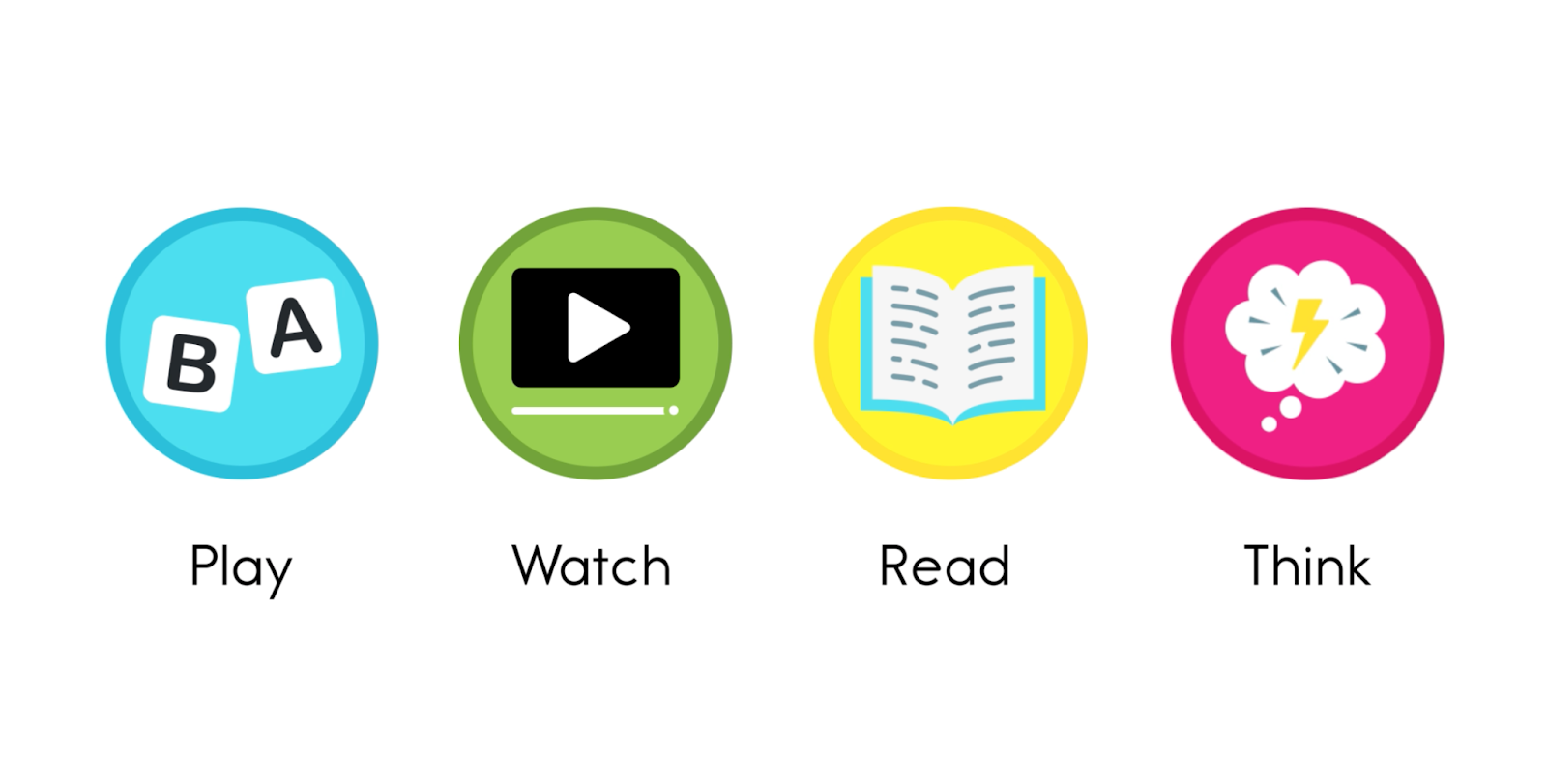Phonics Adventures Overview

Phonics Adventures is a Digital Reader Independent Track that allows students to independently practice phonics skills that they have already been taught through fun activities, including building and manipulating words and reading high-interest decodable texts. This feature provides students with three randomized and system-generated books selected for the student based on their Phonics Adventures Focus.
In each Phonics Adventures book, students will follow Daisy as she makes 4–5 stops along the path. Each stop has an activity for students to complete independently:
- Word Study Activity (Picture Sorting, Making Words, or Make a Big Word): Through these phonemic awareness and phonics activities, students practice auditory discrimination and decode and encode words with target phonic elements.
- Learn a Sight Word: Students orthographically map and build a high-frequency word from the decodable book.
- Video Book Introduction: Gives a synopsis of the book, introduces students to new vocabulary and proper nouns, and sets the purpose for reading.
- Decodable Text: Students will read a highly decodable fiction or nonfiction text tightly-controlled for taught phonic elements. Students can read this text aloud and record themselves for teachers to review using the microphone feature.
- Progress Monitoring Quiz: A 3-question quiz assesses students’ knowledge of the target phonic element, high-frequency word, and comprehension of the story.
Now, on to the adventure! This article will cover the following topics:
- How to set up your students for Phonics Adventures
- The Teacher Experience: How to view your students’ Phonics Adventures
- The Student Experience: How students access Phonics Adventures
- How to navigate the Phonics Adventures bookshelf (What Books are in Phonics Adventures?)
How to set up your students for Phonics Adventures
Your students will be set up automatically for Phonics Adventures when you add a new student. Existing students can be switched from Reading Adventures to Phonics Adventures from their Edit Student page or from the Independent Tracks tab. The default Phonics Adventures Focus is Consonants.
A student's independent track can be updated in two ways:
- Teachers can change the Phonics Adventures Focus to another category of skills on the phonics continuum. This can be done if their current assigned focus is too easy, too difficult, or if students have completed the lessons in a particular focus and are ready to move to the next one on the phonics continuum. See the Phonics Adventures Booklist for more information about the specific skills that will be practiced in each category.
- Teachers can change the Independent Track from Phonics Adventures to Reading Adventures. This may be done if students are ready to apply their decoding skills in less-controlled fiction and nonfiction texts. Teachers may choose to alternate tracks, giving students practice in Phonics Adventures, then Reading Adventures, and then returning to Phonics Adventures.
Change Independent Track or Focus/Level from Students Tab
From the Students Tab, you will edit each student individually. This will also give you a chance to make changes to their Instructional Level and Bookshelf Settings in one place.
From your dashboard, click on Students.

Choose the student whose level you would like to adjust and click on the Pencil icon.
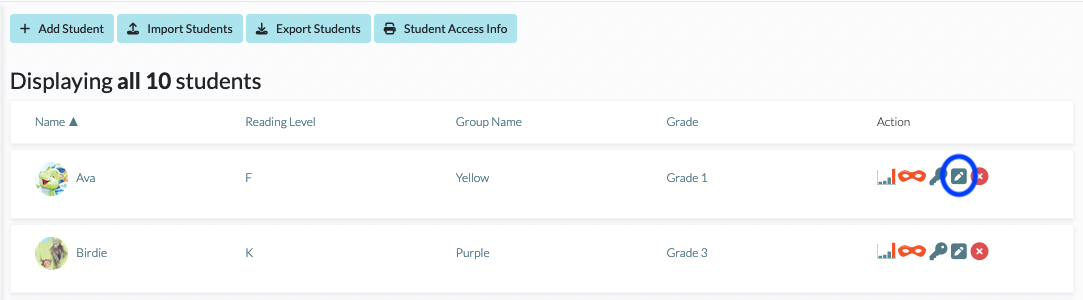
Select Phonics Adventures from the Independent Track dropdown, if not selected. Adjust the student’s Phonics Adventures Focus and click Save Student.

Change Independent Track or Focus/Level from Independent Tracks Tab
From the Independent Tracks Tab, you can make changes to multiple students quickly, while viewing students' progress at a glance.
From your dashboard, click on the Independent Tracks Tab.

Your students will be listed here with their Independent Track (Phonics Adventures or Reading Adventures), Phonics Focus or Reading Adventures Level, their group if assigned one, and their progress. Select the Pencil Icon to make changes. From the first dropdown, you can change from Phonics Adventures to Reading Adventures. Then the second dropdown allows you to specify where they will begin. Be sure to Save after editing each student.

The Teacher Experience: How to view your students' Phonics Adventures
Teachers can monitor students’ progress and understanding in multiple ways.
- Monitor Understanding and Accuracy in Individual Activities
- Monitor Progress Through the Phonics Adventures Books
Monitor Understanding and Accuracy in Individual Activities
The Activity Feed Tab allows you to see your students’ progress through each Phonics Adventures (or Reading Adventures) journey. Here you can see the date a student completed each Phonics Adventures activity, their Interactive Word Study results, how long they spent reading and rereading the book, and their quiz answers.
Through this quick snapshot, teachers can see students’ accuracy on each item completed and analyze any errors students may have made. This information can help teachers plan for reteaching and differentiation. Teachers may also decide to update students’ assigned phonics focus based on the data gathered here.
See the Activity Feed Tab Overview for more information.



Listen to a Student Audio Recording by clicking on the Reading tab. If there is a recording, a play button will be available. You can delete a recording using the red X.

Monitor Progress Through the Phonics Adventures Books
The Independent Tracks Tab allows you to see your students’ progress through each Phonics Adventures Focus (or Reading Adventures level). Here you can reset a student’s journey to the first lesson in their current journey here or easily update their assigned Phonics Focus based on their progress.
See the Independent Tracks Tab Overview for more information.


The Student Experience in Phonics Adventures
To embark on Phonics Adventures, your student will begin by selecting one of the books listed in the Phonics Adventures section of their Student Dashboard. Students can look for the little orange and blue sailboat icon to identify a Phonics Adventures book.


After selecting their preferred Phonics Adventures book, your student will be directed to a brief introductory video explaining the stops that they will make on Phonics Adventures: Play the Games, Watch the Video, Read the Book, and Think about the Story.
The voice-over will end the introduction with a cheerful, "Let's Go!" and the student will be transported into a Phonics Adventures landscape, ready to proceed through the adventure with Daisy on a boat trip with the following stops: Play*, Watch, Read, and Think.
*Some Phonics Adventures Focuses will have two Play stops: one Word Study activity appropriate for their Phonics Adventures Focus and one Learn a Sight Word activity.
The student then automatically starts working on the activities along the Adventure path with Daisy.

The first stop on Phonics Adventures is Play the Game. By clicking anywhere on the screen, the student will start a Word Study activity appropriate for their Phonics Adventures Focus: Picture Sorting, Making Words, or Make a Big Word. When the student is finished, clicking Done will bring them back to their Phonics Adventures map where Daisy will sail to the next stop. Please note: if the student is at a Phonics Adventures Focus with multiple games, then they will proceed to the Learn a Sight Word activity. Otherwise, the student will progress directly to the Watch the Video stop on the map.



The next stop on Phonics Adventures is Watch the Video. By clicking anywhere on the screen, the student will watch a video introducing the book. When the student is finished, clicking Done will bring them back to their Phonics Adventures map where Daisy will sail to the next stop.



Read the Book with Student Audio Recording Feature
When students get to the fourth stop on the path, they will read a decodable book.

Students have the option to click on the Microphone icon in the top right-hand corner of the screen to record their reading and send the recording to their teacher. Teachers can encourage the use of this feature to monitor students’ reading accuracy and fluency. See the Student Audio Recording Overview for more information.

After reading the text, the student will indicate that they’ve finished by clicking Done.

The last stop is Think about the Story. By clicking anywhere on the screen, the student will start a brief comprehension quiz.

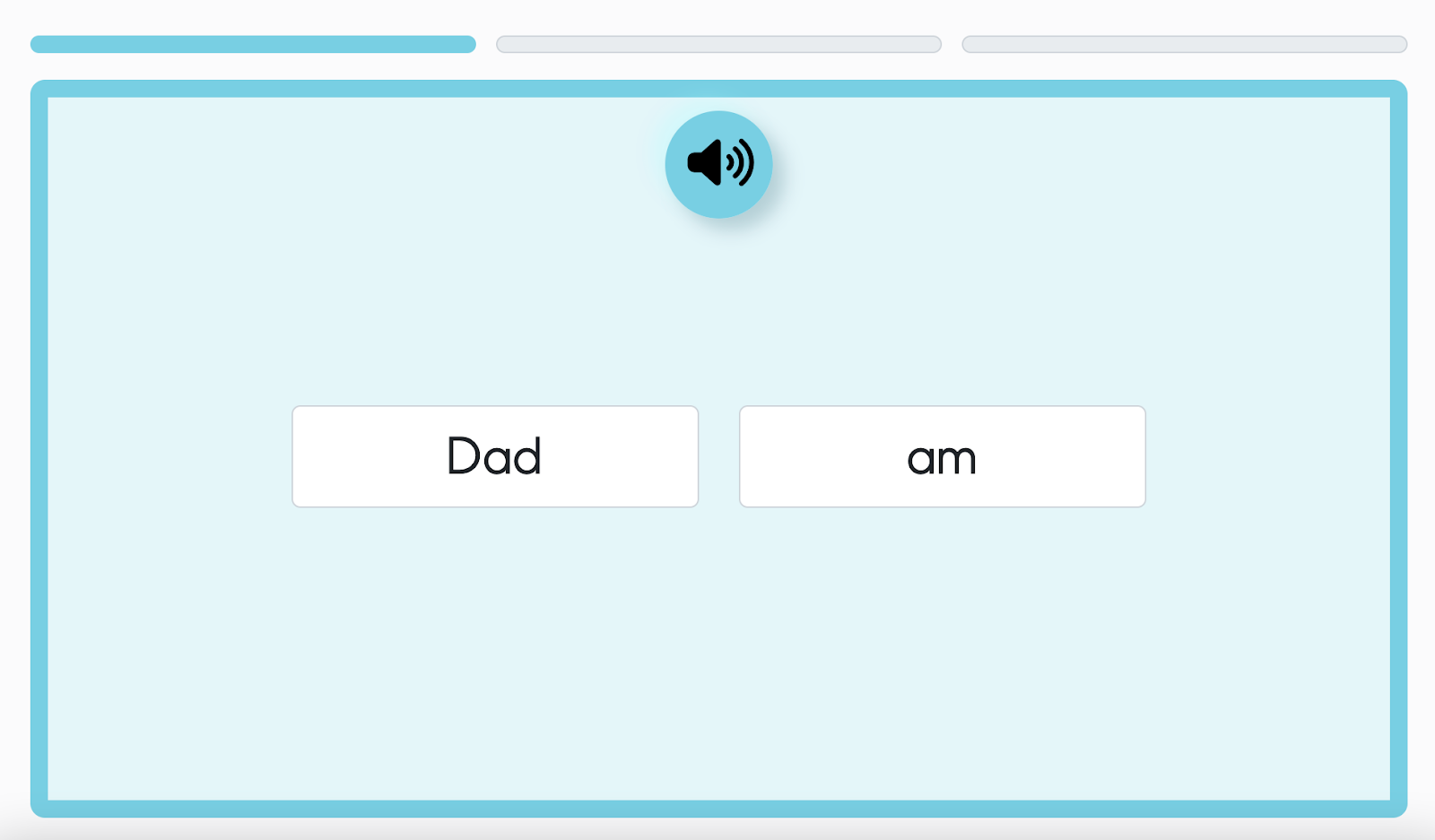
When the student has completed the quiz, they click Done.
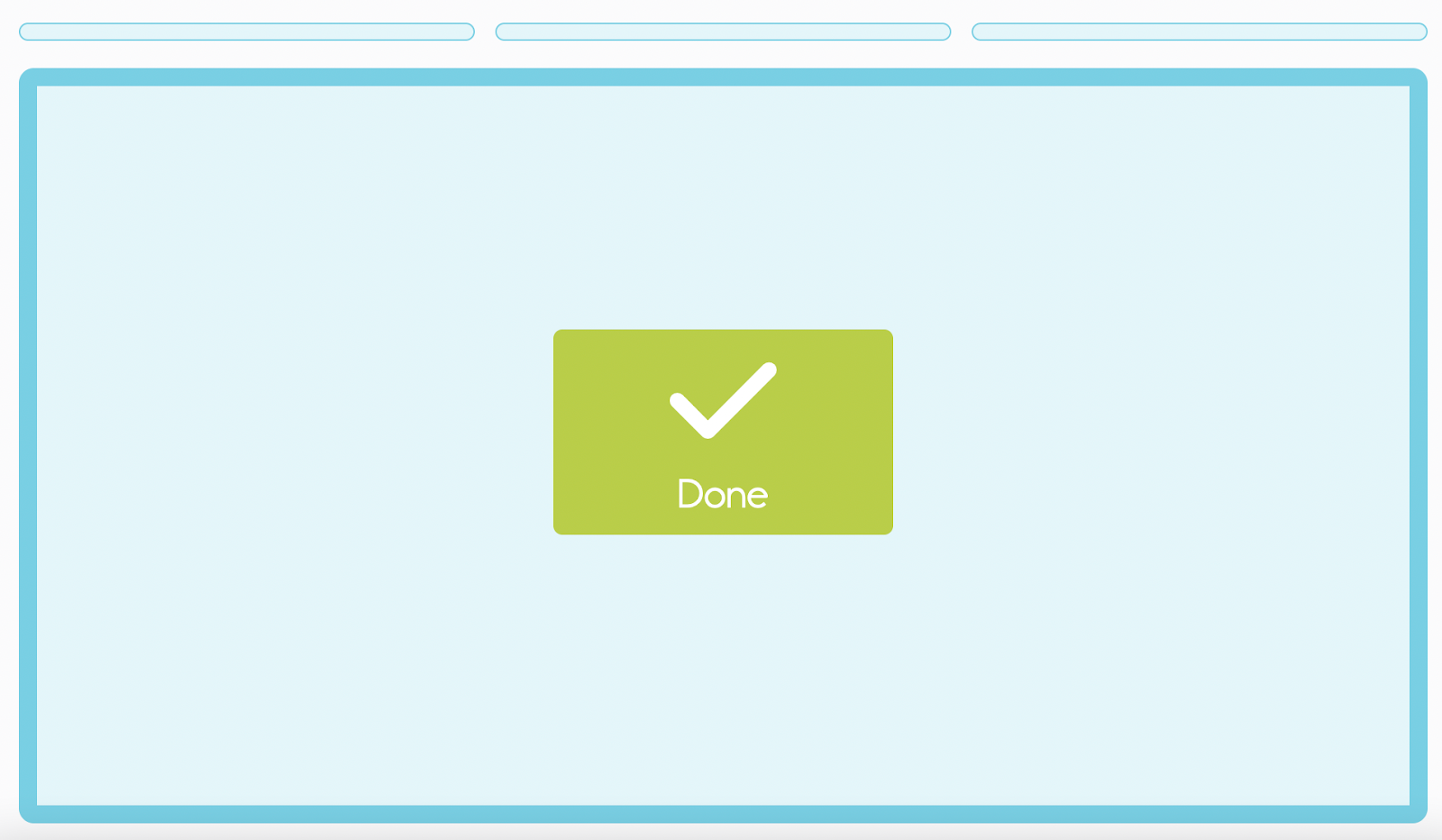
When the student is finished, clicking Done will wrap up the last activity, and Daisy will sail across the screen…off to their next adventure! The student has completed their daily Phonics Adventures activities, and will land back on their student dashboard.

Once the student has read all the books in the Phonics Adventures panel for the day, they can click on Read Next Book, which will take them to their bookshelf where they can choose a book to read.
The most recent Phonics Adventures book completed will appear in their Phonics Adventures again the next day so they can read the book again to complete their Phonics Adventure. This book is identified by the Reread icon. The book will be removed from the Phonics Adventures sidebar only once they have reread it. They will also get a new Phonics Adventures book!

How to navigate the Phonics Adventures Bookshelf
The Phonics Adventures Bookshelf is a collection of books that are used in the Phonics Adventures activities. To locate and navigate the Phonics Adventures Bookshelf, please follow the steps below.
1. From your dashboard, click on Bookshelf.

2. Click on Phonics Adventures.
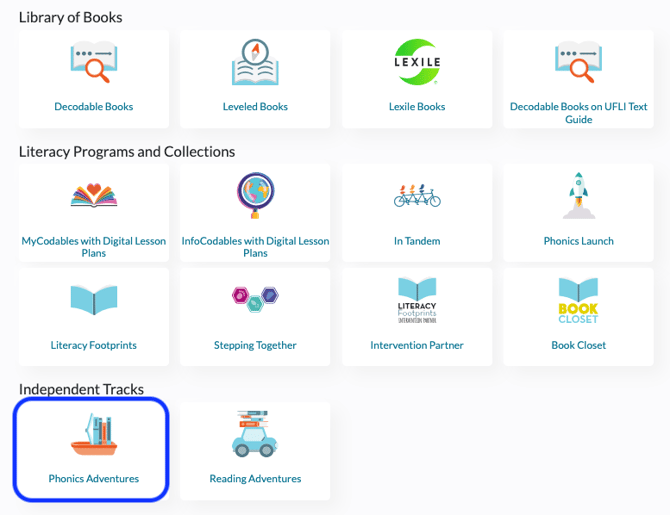
3. Within the bookshelf, you can filter by Book Title, Genre, or Phonics Focus.