Can I Change My Classroom Username?
Unless your district or school admin has locked your classroom’s username, you can edit your classroom username as needed. Please note that changing your classroom username will affect any students who had been provided a previous username.
Classroom usernames must be unique across the entire Digital Reader platform. This means that classroom usernames cannot be reused across past, current, or future terms. We recommend adding a year to your classroom username to differentiate classrooms. If you prefer to use the same username, you will need to remove the username from your past classroom before you will be able to use it for your new classroom.
To change your class username, please follow the below steps.
1. From the teacher’s dashboard, find your name in the upper right corner of your screen, hover over it, and click on Settings.
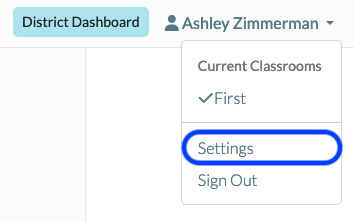
Alternatively, from your dashboard, click on Classroom Settings.
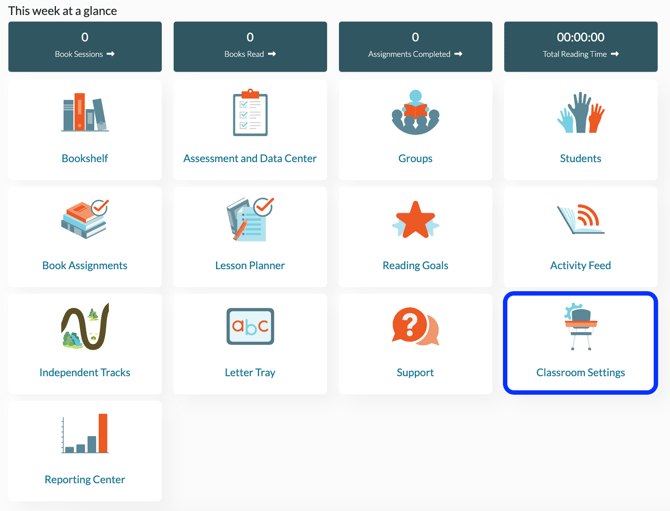
2. Type your new classroom username into the appropriate field. Please note, the username cannot include any spaces.
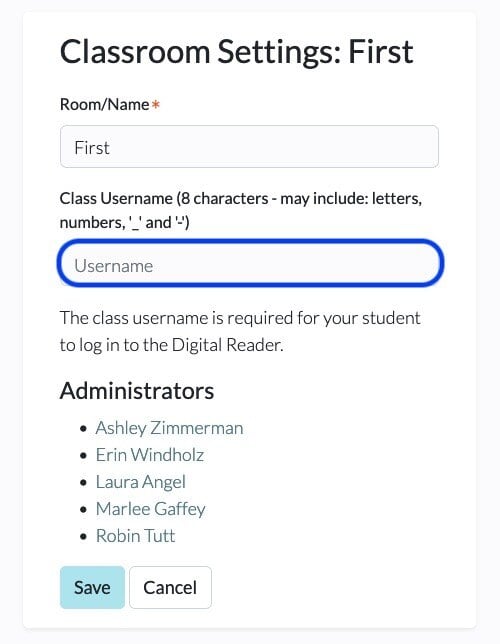
3. Click Save.
*Please Note: If you get the message “These settings can only be updated by your school or district admin,” this is an indication that your district is managing all classroom and student usernames. Contact a district or school admin for more information. For help on where to find your account admin(s), see Where Can I Find the Admins on My Account?
