I See That I Can Score My Student's Assessment From the Book, but What If I Want to Add More Information?
If you'd like to add more information or review the assessment data that's already there, there are two ways to do so from your dashboard: from Students or from the Assessment and Data Center.
*Please note, you can only edit/delete scores from the current academic term. Historical assessment data may be displayed, but you will only be able to edit or delete data from the current term.
2. From there, locate the student whose assessment data you'd like to view or edit and click on the Graph icon to the right of their name to find all of the data that you have added from the Digital Assessment Kit, as well as to input progress monitoring information.
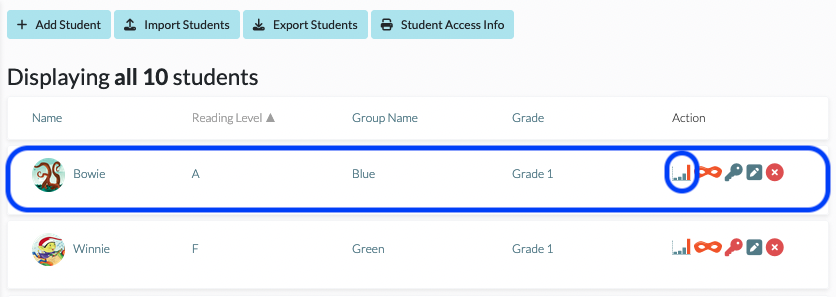
From the Assessment and Data Center
1. Click on the Assessment and Data Center tab on your dashboard.

2. Click on Student Reading Record Data.
3. From there, locate the student whose assessment data you'd like to view or edit and click on the Graph icon to the right of their name to find all of the data that you have added from the Digital Assessment Kit, as well as to input progress monitoring information.


