Where Do I Track Student Data?
After you have completed an assessment with your student, turn to the final page of the Assessment Kit book to find a simple form to input the assessment results. Select your student from the drop-down menu, and complete the fields. Then click Save Assessment. You can also access the form by clicking the Clipboard icon on the left sidebar.

If you'd like to track your students’ data or review previous data, there are two ways to do so from your dashboard: from Students or from the Assessment and Data Center.
*Please note, you can only edit/delete scores from the current academic term. Historical assessment data may be displayed, but you will only be able to edit or delete data from the current term.
From Students
1. From your dashboard, click Students.

2. From there, locate the student whose assessment data you'd like to view or edit and click on the Graph icon to the right of their name to find all of the data that you have added from the Digital Assessment Kit, as well as to input progress monitoring information.
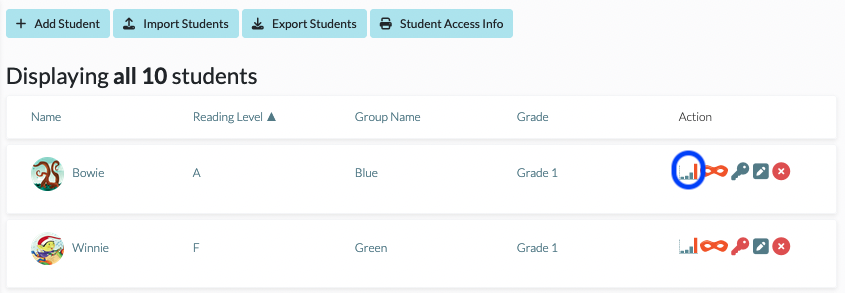
From the Assessment and Data Center
1. From your dashboard, click Assessment and Data Center.

2. Click Student Reading Record Data.

3. From there, locate the student whose assessment data you'd like to view or edit and click on the Graph icon to the right of their name to find all of the data that you have added from the Digital Assessment Kit, as well as to input progress monitoring information.
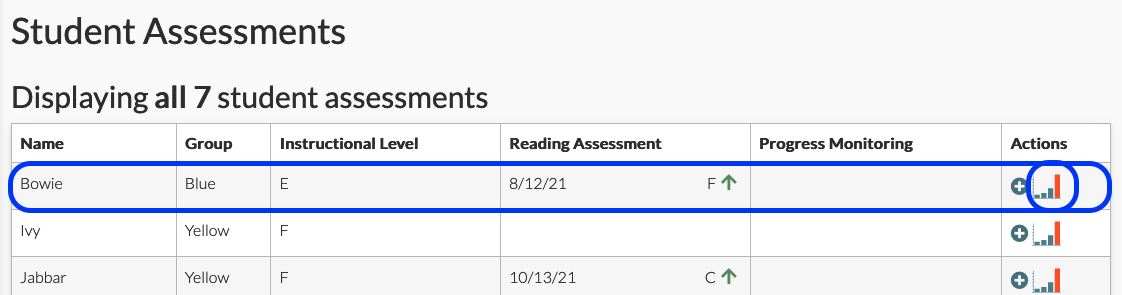
Be sure to update your students’ instructional reading levels each time they assess at a new level. You can change a student’s instructional level in the student’s profile from your classroom roster by clicking on the Pencil icon to the right of the student's name. You will still need to update the levels on their independent reading bookshelf. You can do this from the same menu under the Bookshelf Reading Levels section.
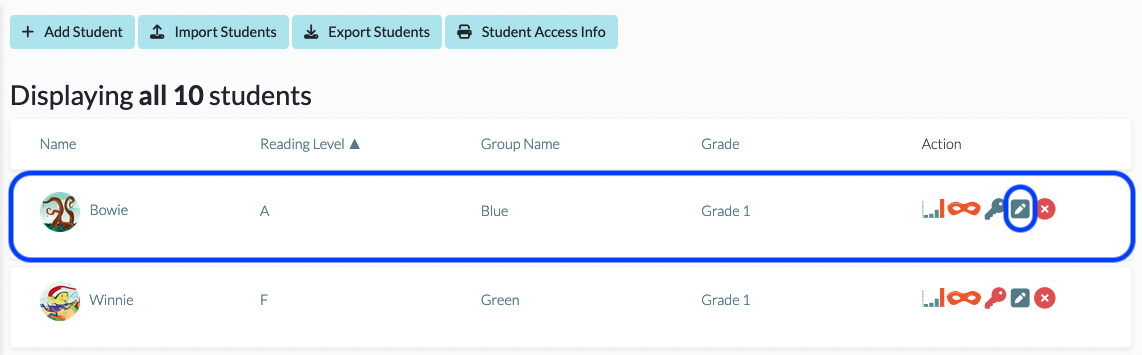
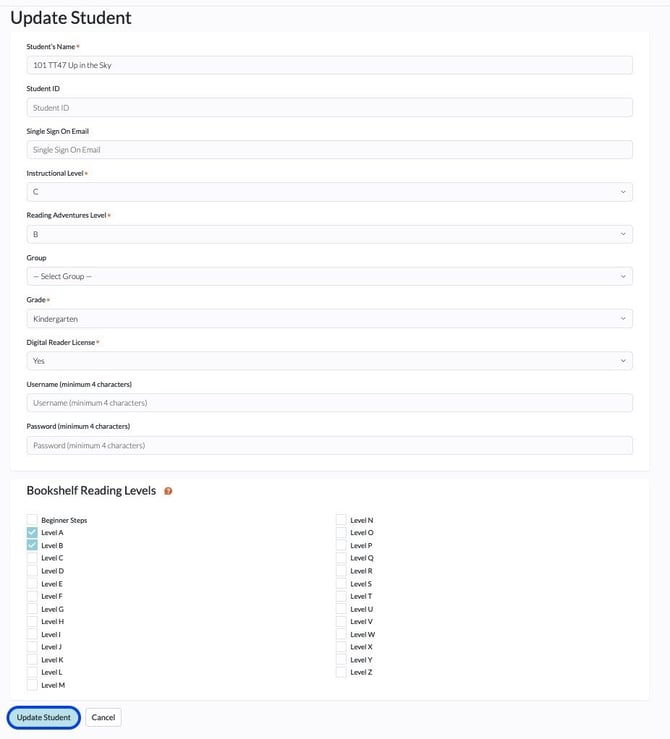
Don't forget to click Update Student to save!
For more information on determining the instructional reading level for the student being assessed, please see Determining the Instructional Reading Level after the Digital Reader Assessment.
