How Do I Change a Student’s Avatar?
We have selected avatars from some of our favorite books to allow students to personalize their accounts. When a student account is first set up, the avatar is selected randomly, but it is simple to change it by following these steps:
1. From your dashboard, click on Students.

2. Locate the student whose avatar you want to change and click the Mask icon to the far right in the Action column. This allows you to enter the Masquerade setting, and you will see the account as the student sees it.
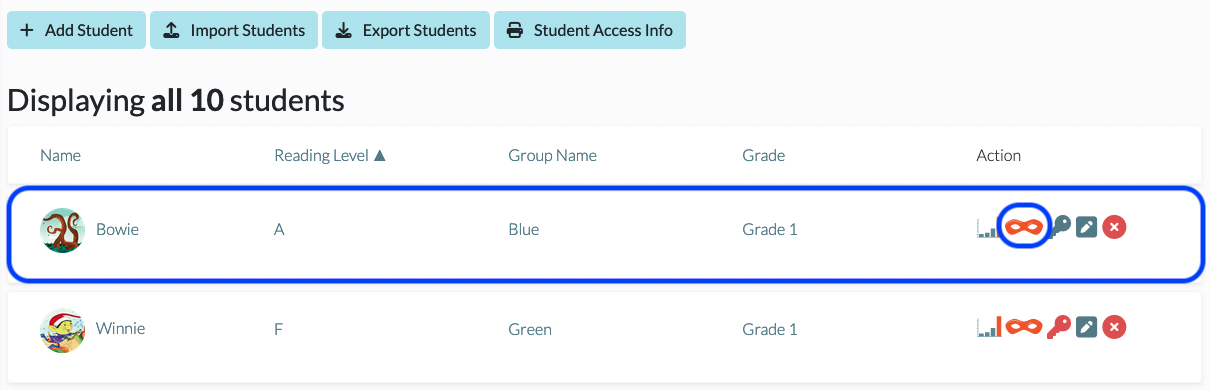
3. While in the Masquerade mode, click on Settings.
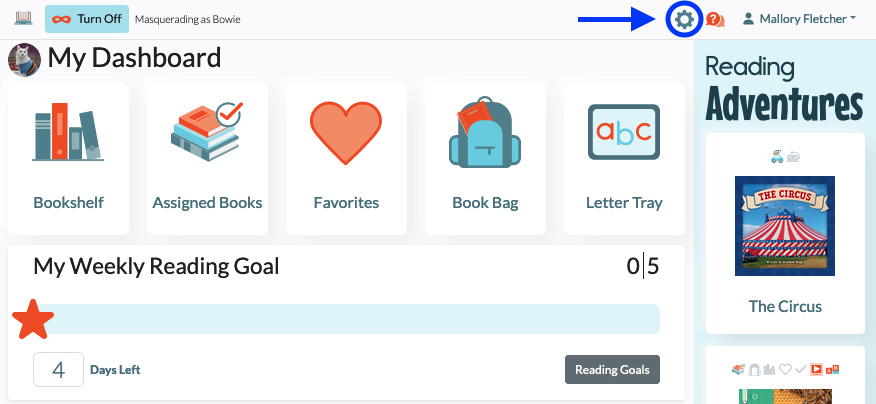
4. Click on the Change Character button to choose a different image.
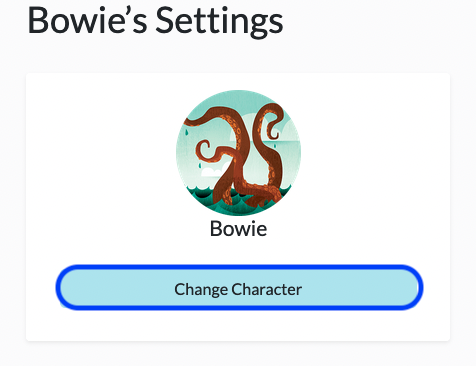
5. Be sure to click on Turn Off in the upper left to return to your teacher view.
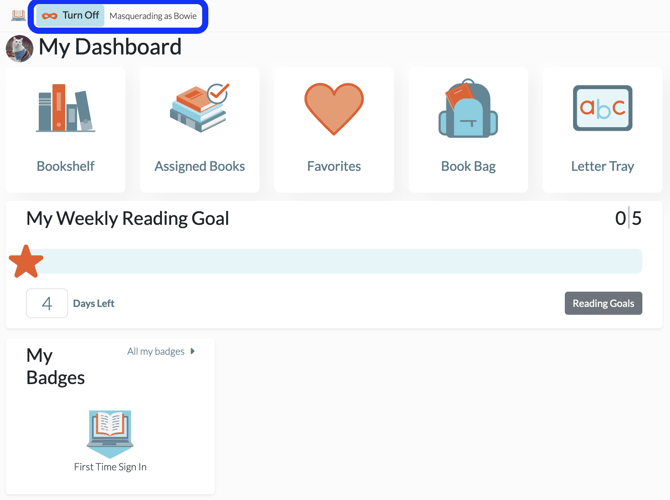
*Please note, students can change their own avatars using their student dashboard settings (see step 3).
