How Do I Assign a Student to an Intervention Teacher or Second Teacher?
If you need to assign a student to both a primary Classroom and an Intervention/Additional Classroom, there are two options, depending on how you want to organize your Classroom/Intervention structure.
Please note that this can only be done by an admin on your account . If you are not an admin, see Where Can I Find the Admins on My Account?
To add an intervention teacher to any classroom where they will be "pushing in" or will be a co-teacher:
- From the District or School Dashboard page, click Teachers.
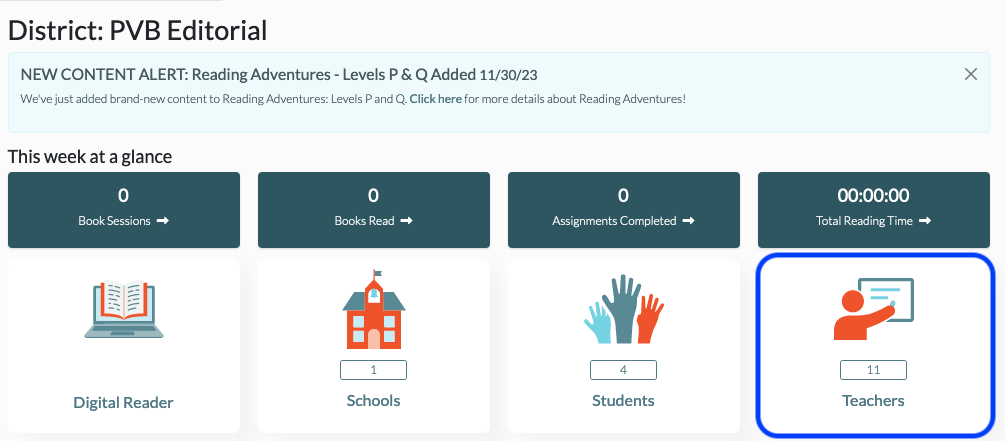
- Find the teacher you wish to add to a classroom, and click the Pencil icon under the Actions column on the far right of their roster line.
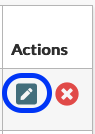
- In the edit screen, select +Add to More Classrooms to assign this teacher as an additional teacher for as many classes as needed. Once you've made the changes, click Update Teacher to save.
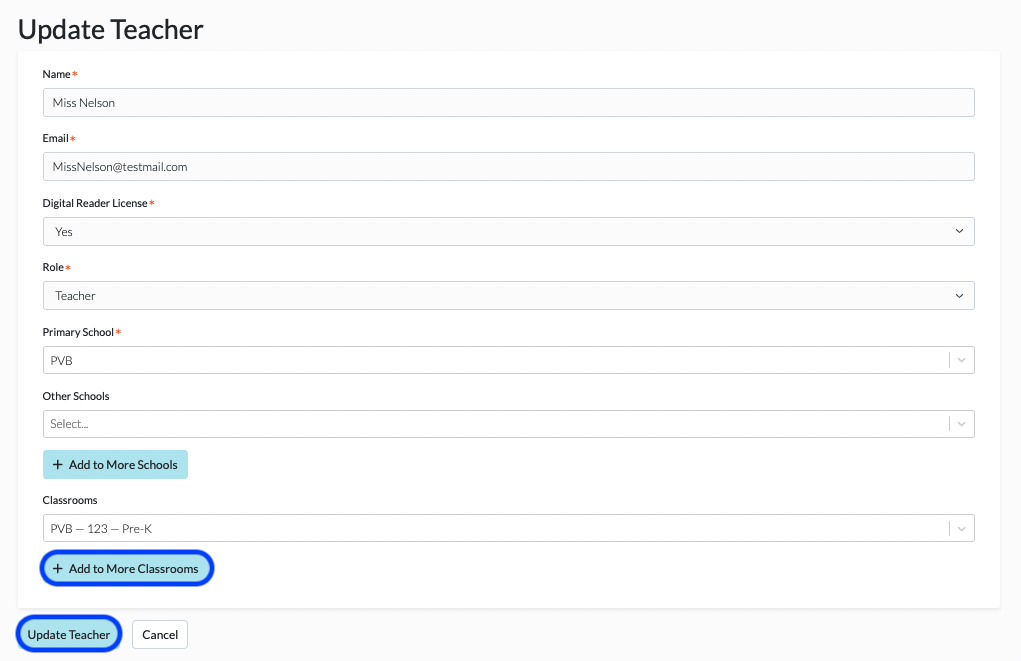
Note: This option means that the Intervention Teacher will be able to toggle between classrooms, and each classroom will include its own roster of students. The Toggle function can be accessed by the teacher when they click on their name in the upper right corner.
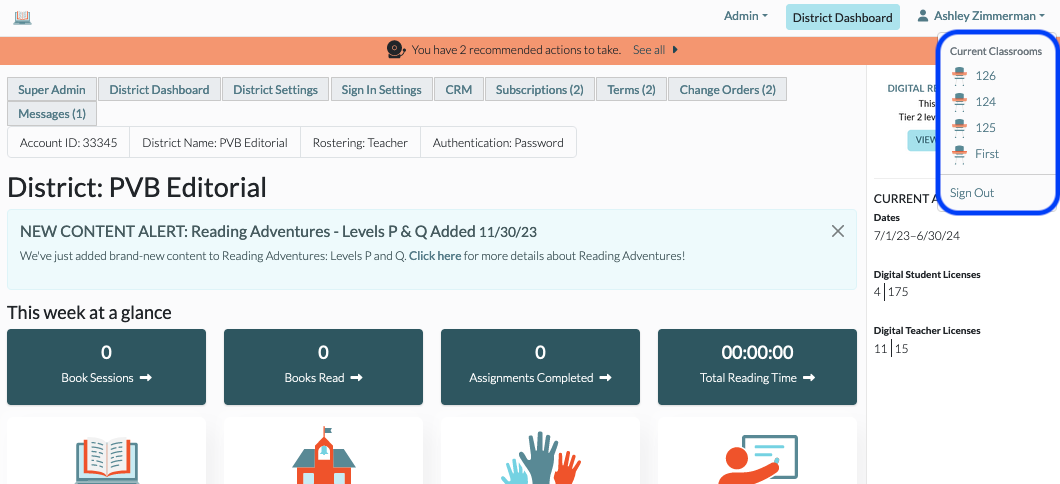
To add a student to a Secondary Classroom/Intervention Classroom (in addition to their primary classroom):
- From the District or School Dashboard page, click Students.

- Find the student you wish to connect to a second teacher, and click the Pencil icon on the far right of their roster line.

- In the edit screen, select +Add to More Classrooms to assign this student to an additional classroom. Once you've made the changes, click Update Student to save.

For more information on how this affects the student, see What is the Student Experience When in Multiple Classrooms?
