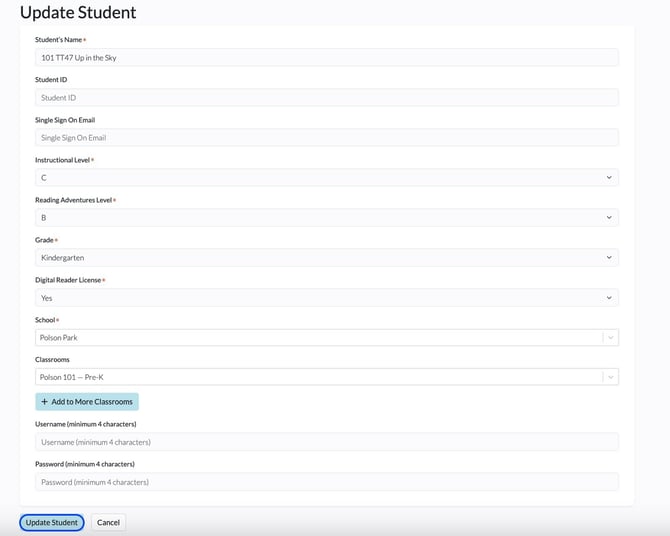District Admin: How Do I Move a Student from One School to Another?
A district admin is able to move students between schools, if needed. Please note that this cannot be done by a School Admin.
To assign a student to a new school, follow these steps:
1. Log in to your District Dashboard (click the blue bar to the upper right). If you do not see a blue bar, then you are not an admin; please contact your school or district admin. For help on where to find your account admin(s), see Where Can I Find the Admins on My Account?
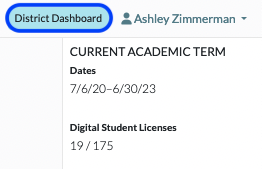
2. Click on Students.

3. Locate the student you need to move and click into the Edit Student function (click on the Pencil icon under the Actions column to the far right of the student's name).

4. Using the drop-down menu under School, select the school you are relocating the student to.
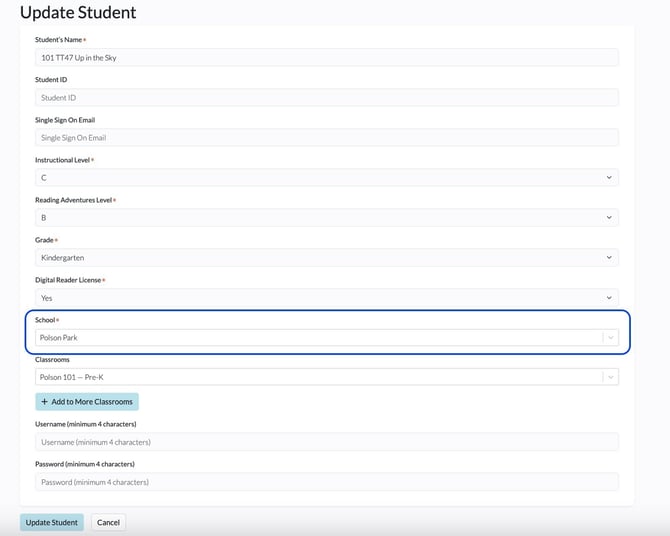
5. Using the drop-down menu under Classrooms, select the new classroom at the new school you want to assign the student to.
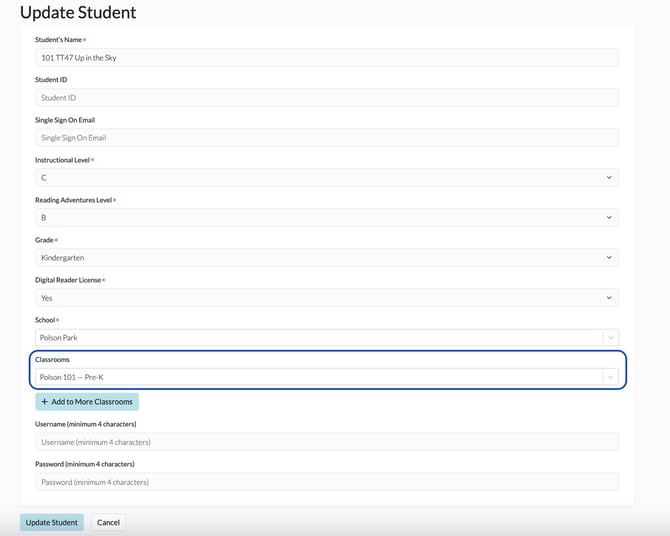
6. If relevant, click on + Add to More Classrooms to assign the student to an additional classroom(s).
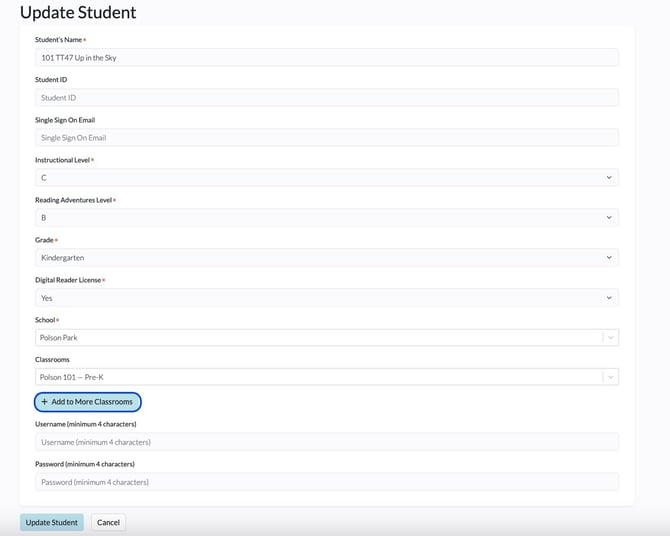
7. Confirm the student's credentials (either SSO email or username and password).
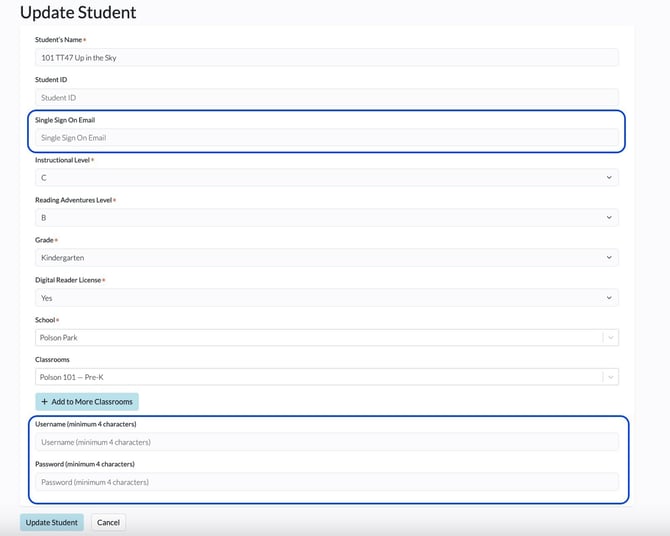
8. Click Update Student to save.