Navigating Between Past, Current, and Future Academic Terms
Once you have created your terms, navigating between them is easy!
1. From the District or School Dashboard, click the Academic Terms button.

2. From the terms page, find the term you are looking for using the Start Date and End Date, and click on the View Term button to the right next to the magnifying glass. All available terms past, current, and future will be available to view.
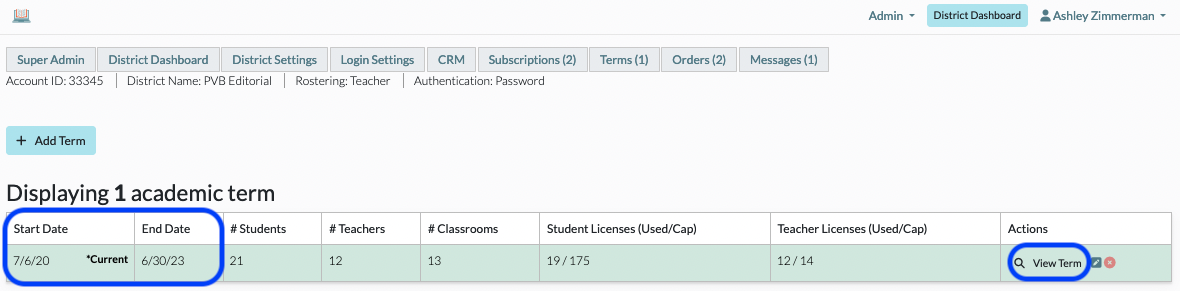
3. When you are accessing an Academic Term that is not current, there will be a warning banner on all pages as a visual reminder that you are working in a non-current term. The warning banner also provides a quick link you can click on to jump back to the current term.

