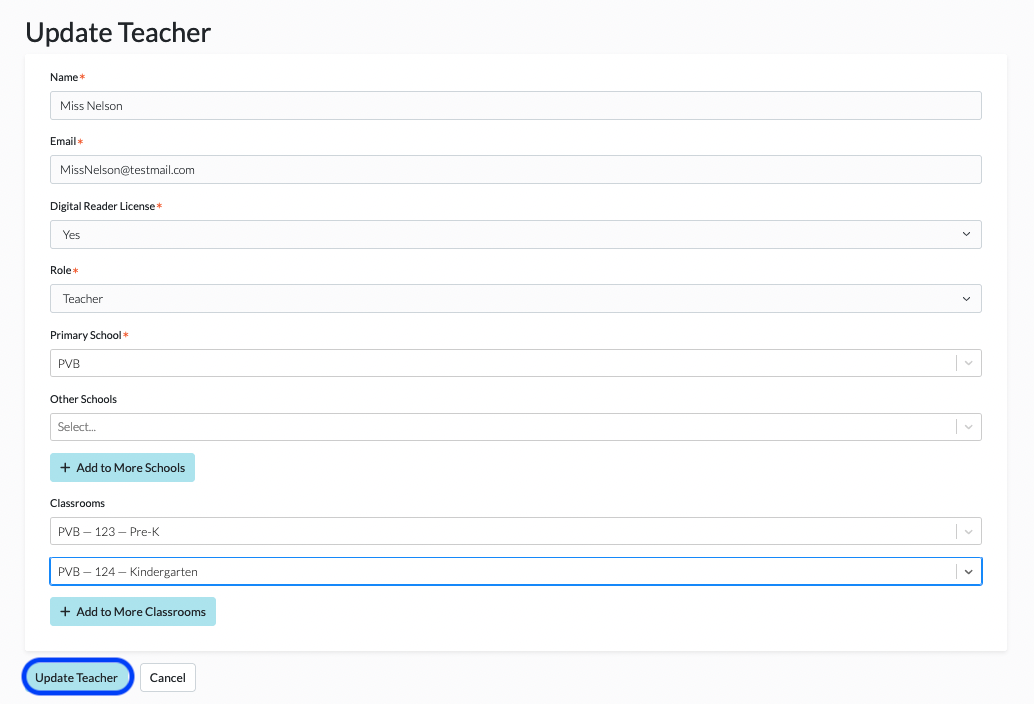How Do I Add Teachers to Multiple Classrooms?
To add teachers to multiple classrooms, follow the steps below. Please note, in order to add teachers, you must be an admin.
1. Log in to your Digital Reader account, and click in to your District/School Dashboard (the blue button at the top right of your page). If you do not see a blue button, then you are not an admin. Please contact your school or district admin. For help on where to find your account admin(s), see Where Can I Find the Admins on My Account?
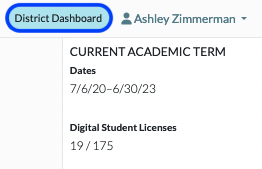
2. Click on Teachers.
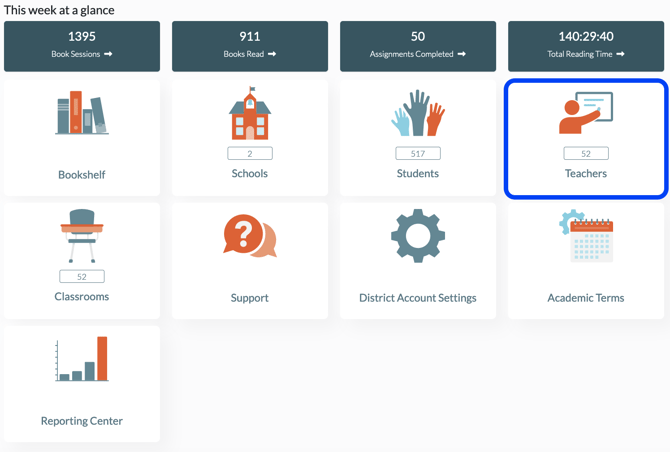
3. Find the teacher you wish to add to a classroom, and click the Pencil icon under the Actions column on the far right of their roster line.
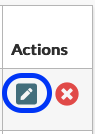
4. In the Update Teacher screen, select +Add to More Classrooms to assign this teacher as an additional teacher in as many classes as you want.
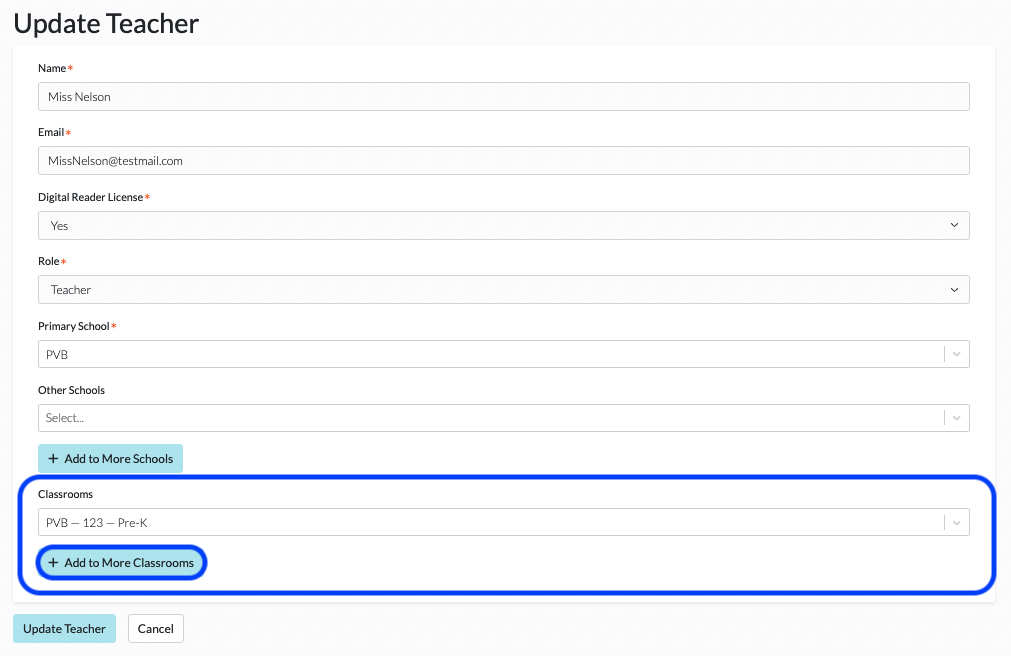
5. Click Update Teacher to save.