A Teacher’s Email Is Incorrect—How Do I Fix That?
If you are an admin looking to fix an incorrect teacher email, please follow the below steps.
1. Log in to your Digital Reader account, and click in to your District/School Dashboard (the blue bar at the top right of your page). If you do not see a blue bar, then you are not an admin; please contact your school or district admin. For help on where to find your account admin(s), see Where Can I Find the Admins on My Account?
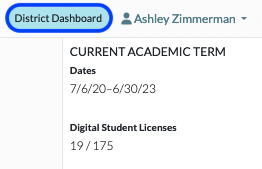
2. Click on Teachers.

3. Find the teacher in the roster, and click on the Pencil icon under the Actions column on the far right.
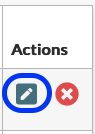
4. Make edits as needed.

5. Click Update Teacher to save.
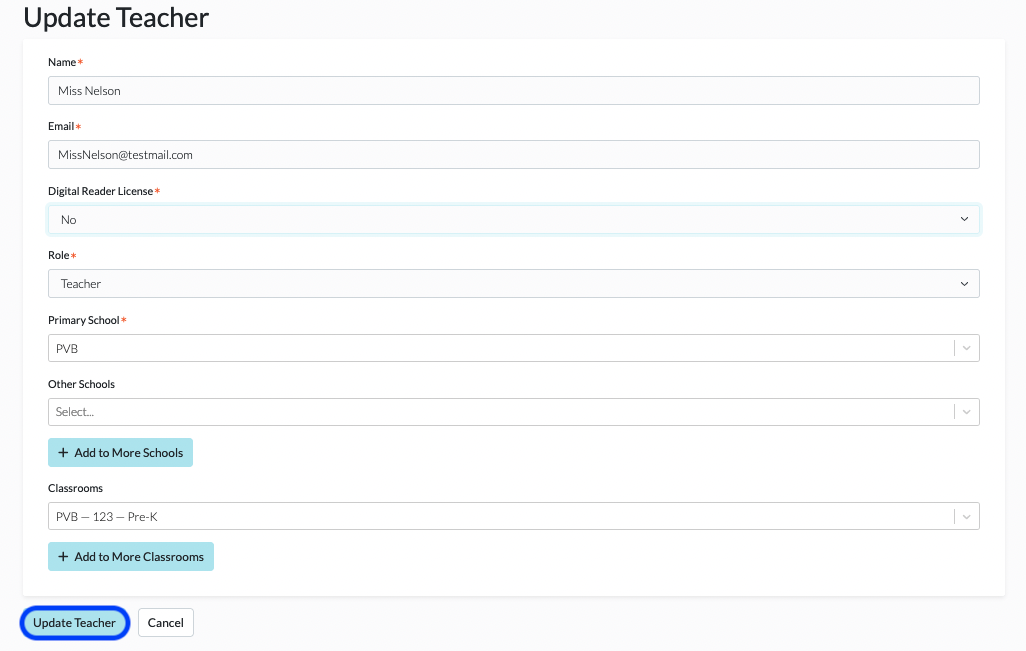
NOTE: If you are trying to add a teacher who has been previously signed up for an account on the Digital Reader platform, they will be sent an email that informs them that your team is requesting to transfer that account into the umbrella of your school or district team. They will then have to confirm the transfer before their account status change is activated. This will happen with any user who already has an account in the platform; for example, if they have purchased an account under a different team or on their own. Please contact support@digitalreader.com for any questions.
