District Admin: How Do I Add a Teacher to Multiple Schools and Classrooms?
Adding additional schools and classrooms to an account can only be completed by district admins. To do so, please follow the below steps:
1. Log in to your Digital Reader account, and click on your District/School Dashboard (the blue bar at the top right of the page). If you do not see a blue bar, then you are not an admin; please contact your school or district admin. For help on where to find your account admin(s), see Where Can I Find the Admins on My Account?
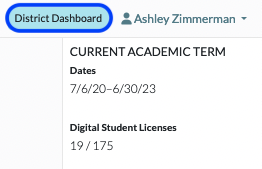
2. Click on Teachers.
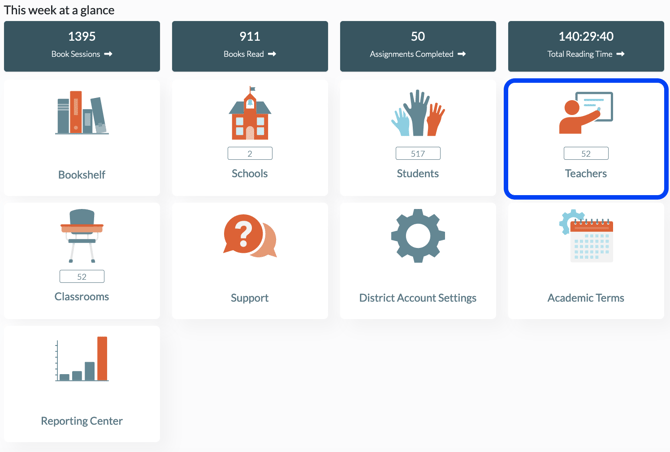
3. Locate the teacher you would like to add to additional classrooms, and click on the Pencil icon under the Actions column on the far right.
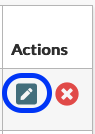
4. Find the Other Schools section, click the +Add More Schools button, and select the desired school to add.
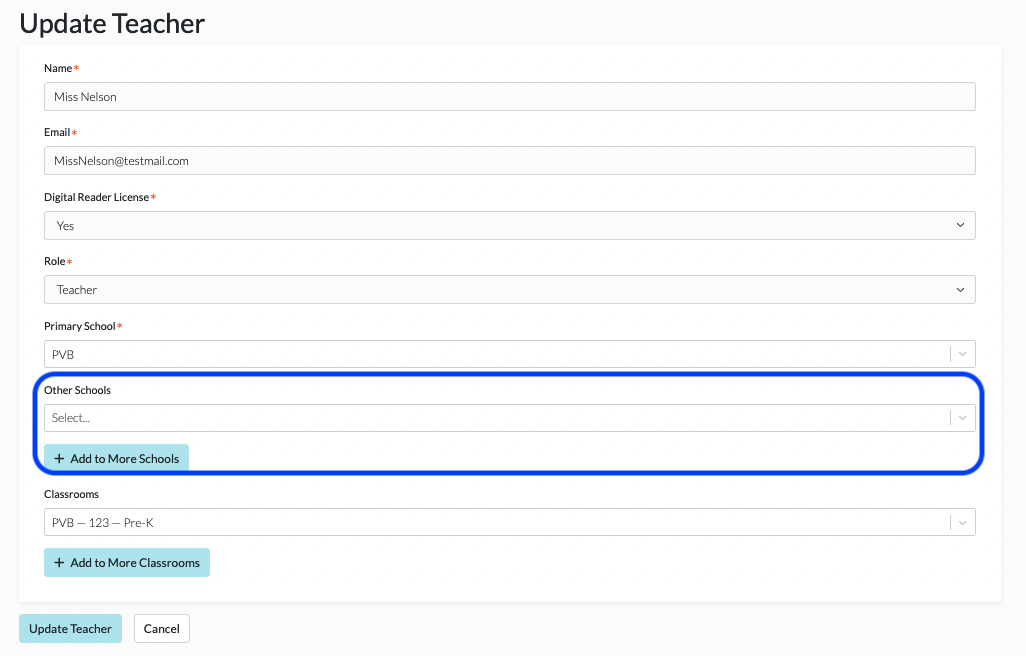
5. Then click the +Add to More Classrooms button in the Classrooms section. You should now be able to filter and find classrooms in any of the above selected schools.
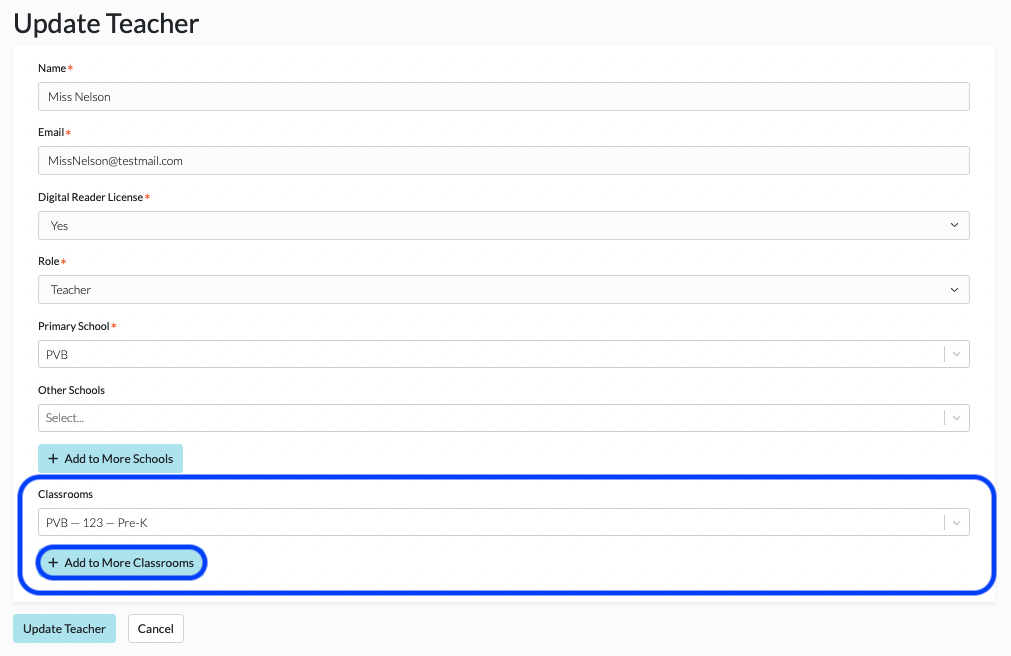
6. Click Update Teacher to save.
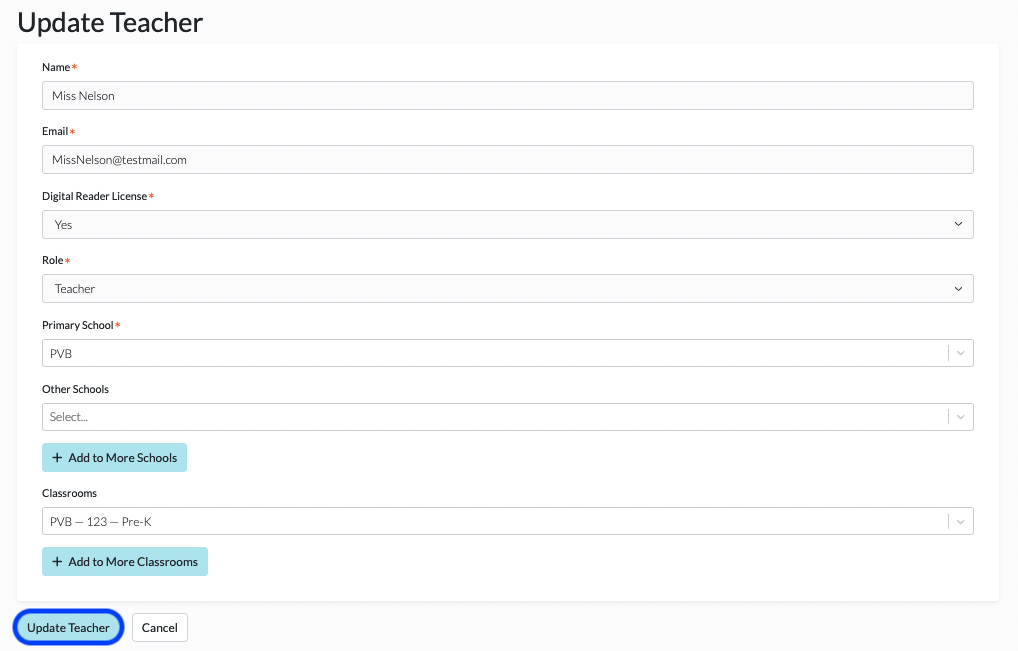
Note: There are no limits for the number of classrooms that you can create, and there is no limit for the number of classrooms that a teacher can be assigned to. See How Do I Add Classrooms? for more support.
