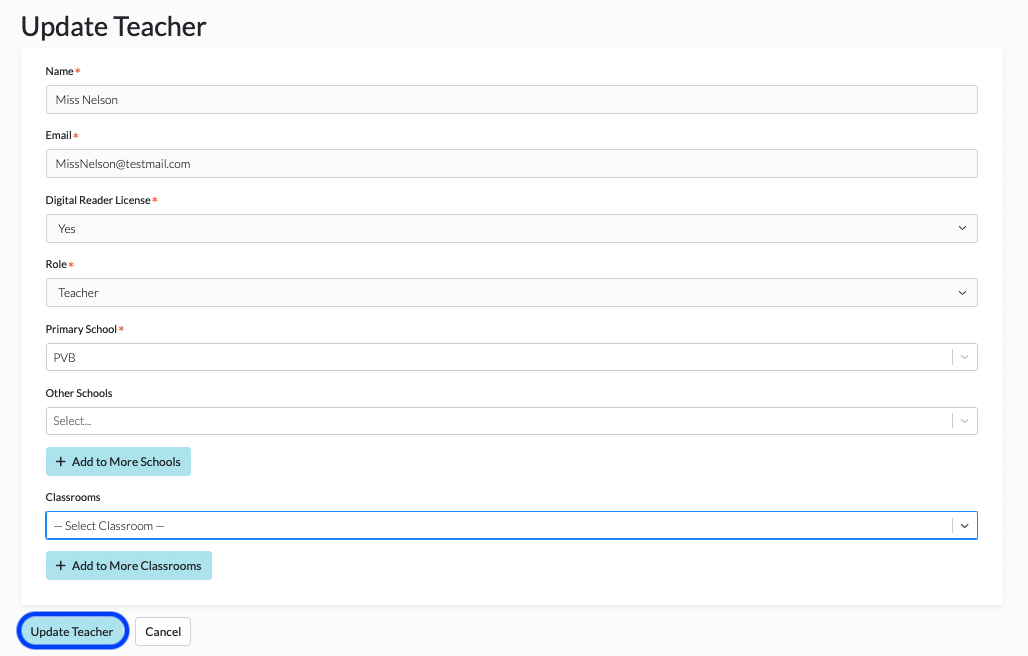How to Change What Classrooms a Teacher Can Access
To adjust teacher access to classrooms, please follow the below steps.
1. Log in to your Digital Reader account, and click in to your District/School Dashboard (the blue bar at the top right of your page). If you do not see a blue bar, then you are not an admin; please contact your school or district admin. For help on where to find your account admin(s), see Where Can I Find the Admins on My Account?
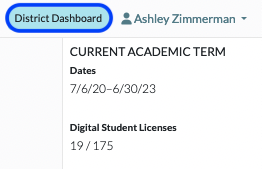
2. Click on Teachers.
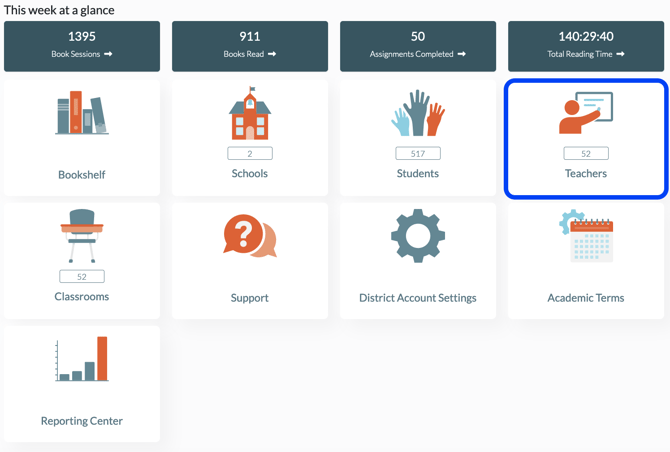
3. Find the teacher whose access you need to change, and click on the Pencil icon under the Actions column on the far right.
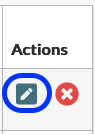
4. At the bottom, you will see the Classrooms drop-down menu. To add to additional classrooms, simply click +Add to More Classrooms and select the classroom needed.
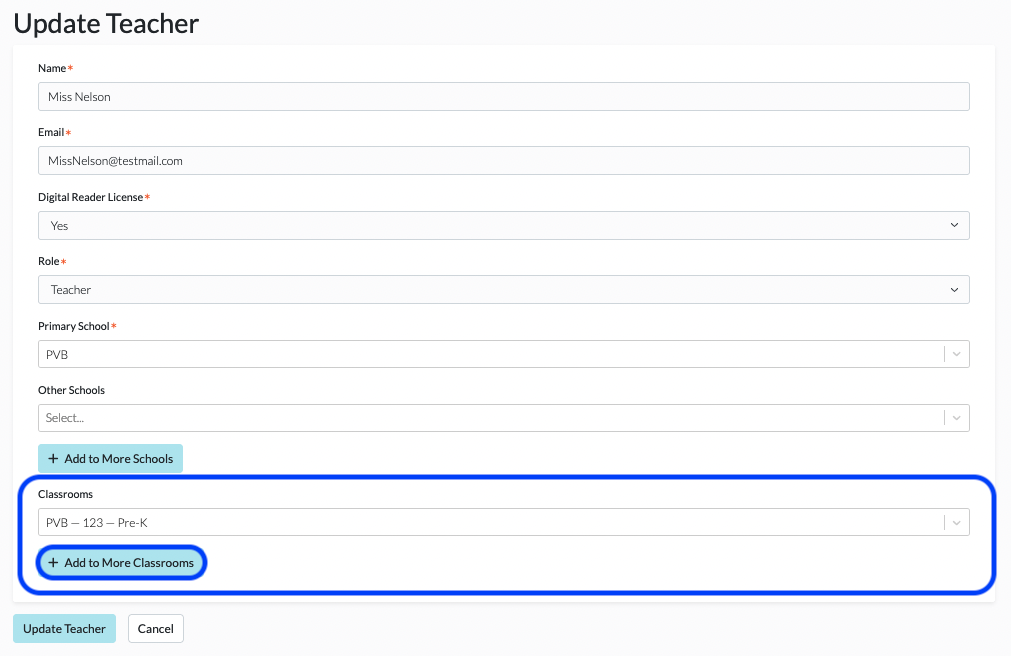
5. To delete the teacher from a classroom, select that classroom and roll the selection bar to the top where it says Select Classroom.
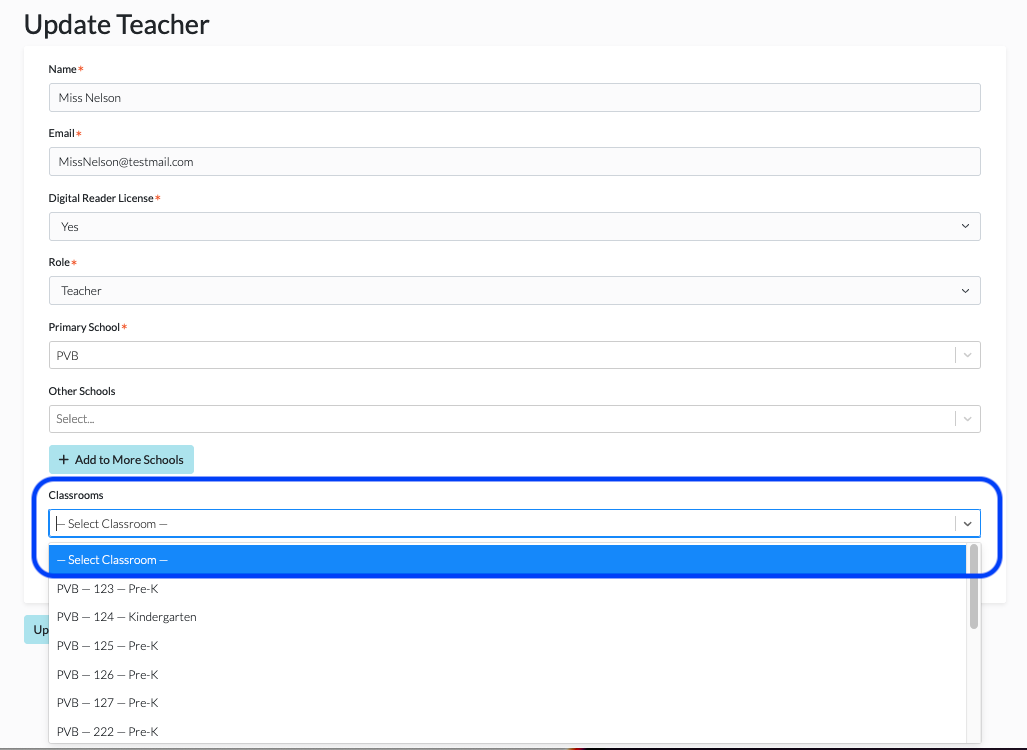
6. Click Update Teacher to save.