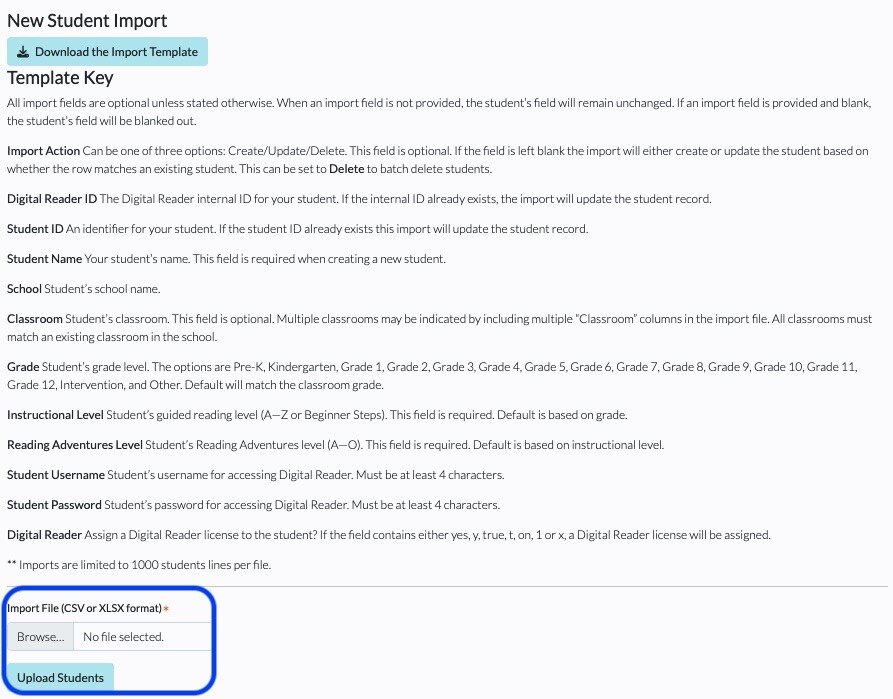How Do I Move a Student from One Teacher or Classroom to a Different One?
An admin can move students from one classroom assignment to a different one. This can be done at the individual student level or with a wide-scale export/import.
Individual
1. From your dashboard, click School/District Dashboard (blue bar to the upper right). If you do not see a blue bar, then you are not an admin; please contact your school or district admin. For help on where to find your account admin(s), see Where Can I Find the Admins on My Account?
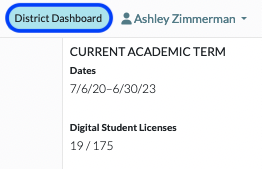
2. Click Students.

3. Find the student you need to move, and click the Pencil icon under the Actions column on the far right.
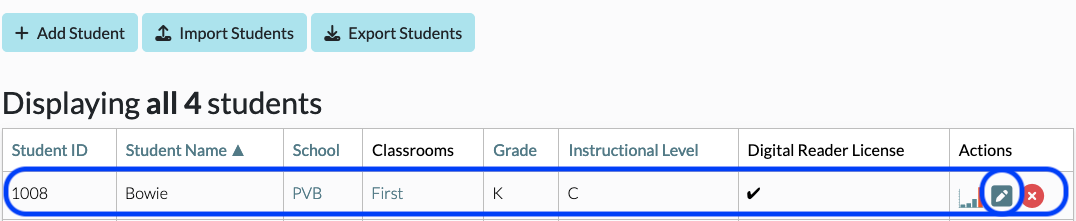
4. Use the drop-down menu located beneath Classrooms to select the new classroom or click on the +Add to More Classrooms button to add student to additional classrooms.
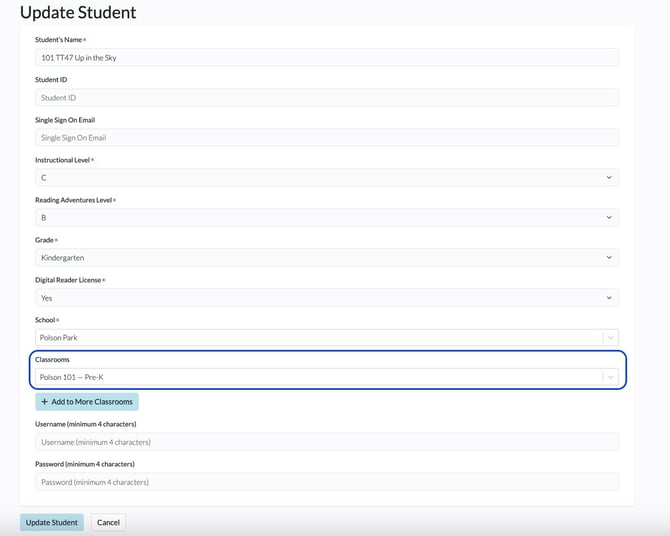
5. Click Update Student to save.
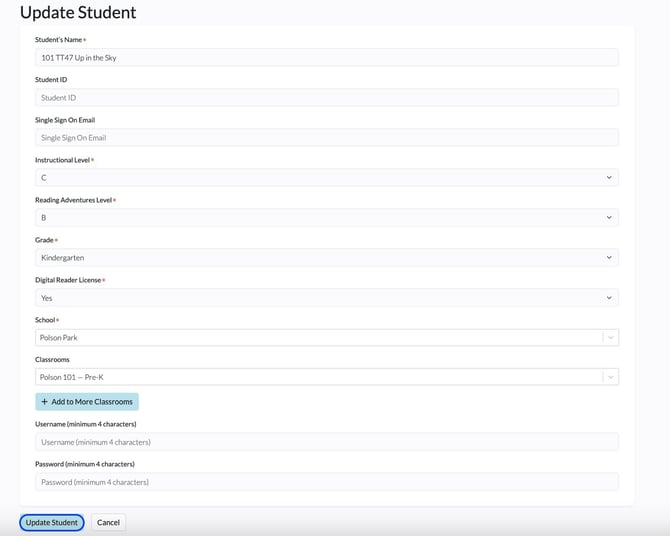
School- or District-Wide
1. From your dashboard, click School/District Dashboard (blue bar to the upper right). If you do not see a blue bar, then you are not an admin; please contact your school or district admin. For help on where to find your account admin(s), see Where Can I Find the Admins on My Account?
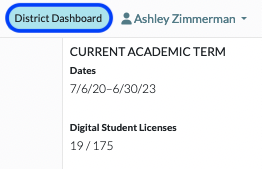
2. Click Students.

3. Click Export Students at the top of your screen to download the current list and save.
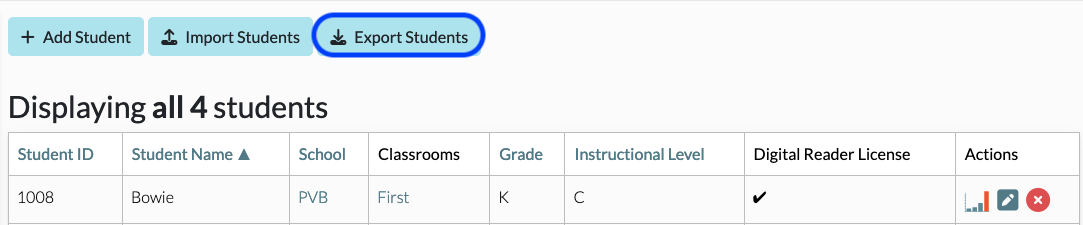
4. Click Import Students.
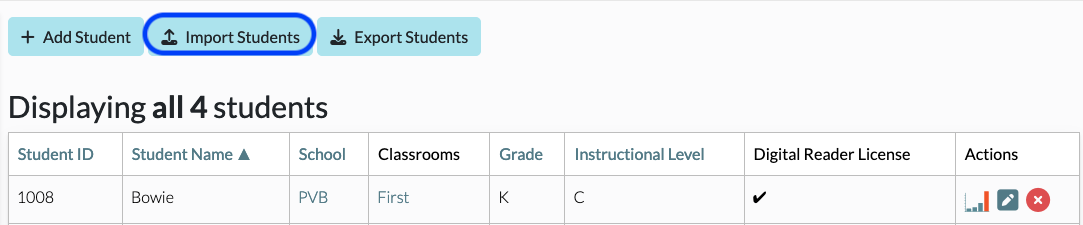
5. Click New Student Import.

6. Click the Download the Import Template button to download the import template.
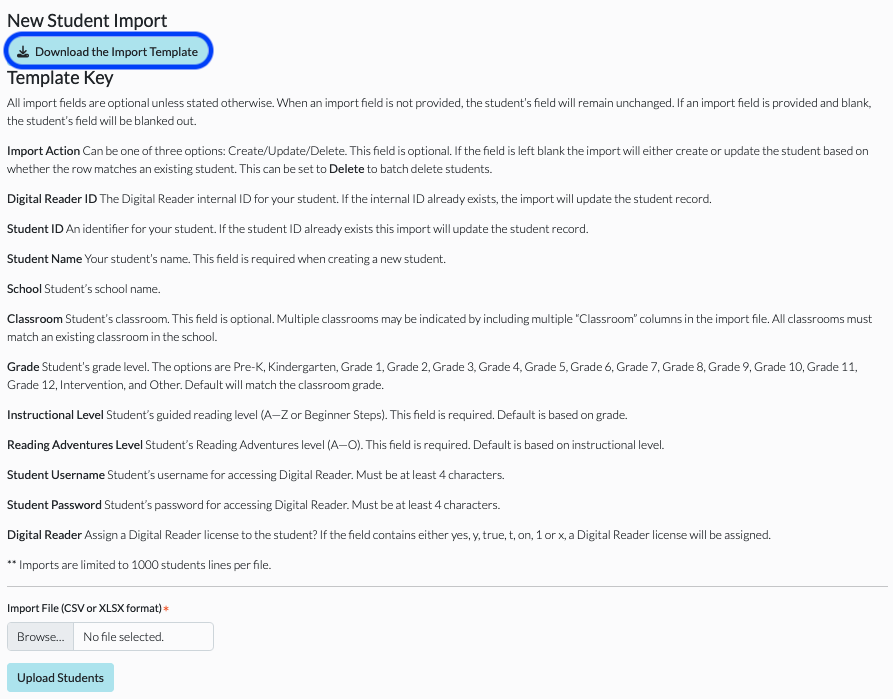
5. Use the information from your export to complete the import document.

6. Add the word "Update" to the Import Action column.

7. Click Browse under Import File and select the file to import. Once you have selected the file, click Upload Students to import the updates.