Can I Remove a License from a Teacher and Make It Available for Another Teacher?
An admin is able to shut off licenses, which makes them available for another teacher. To accomplish this, follow these steps:
1. Log in to your Digital Reader account, and click on your District/School Dashboard (the blue bar at the top right of your page). If you do not see a blue bar, then you are not an admin; please contact your school or district admin. For help on where to find your account admin(s), see Where Can I Find the Admins on My Account?
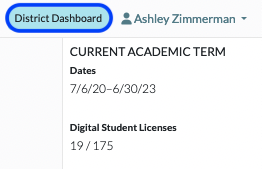
2. Click on Teachers.
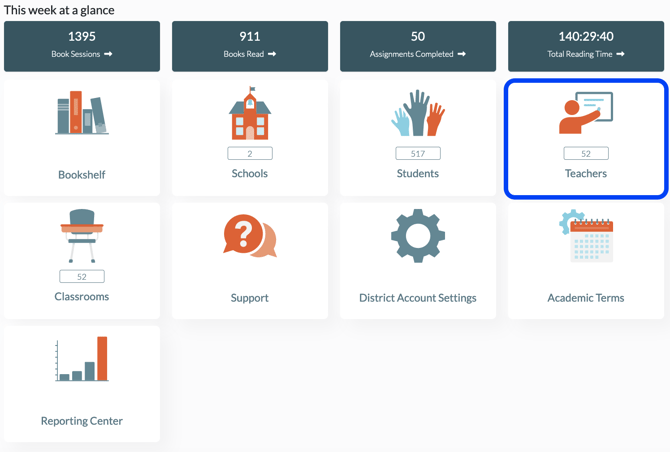
3. Locate the teacher you would like to remove the license from, and click on the Pencil icon under the Actions column on the far right.
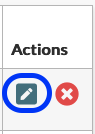
4. Locate Digital Reader License drop-down menu and roll the option bar from Yes to No.
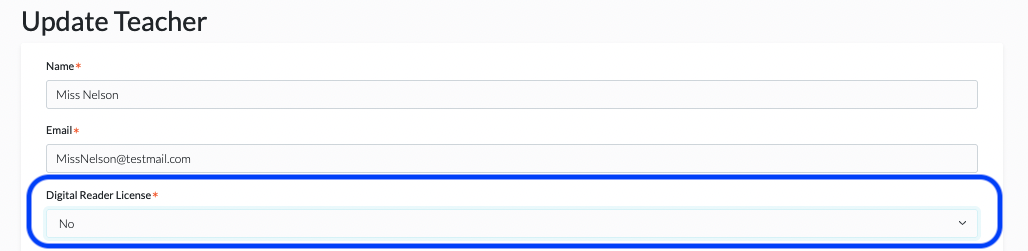
5. Click Update Teacher to save.
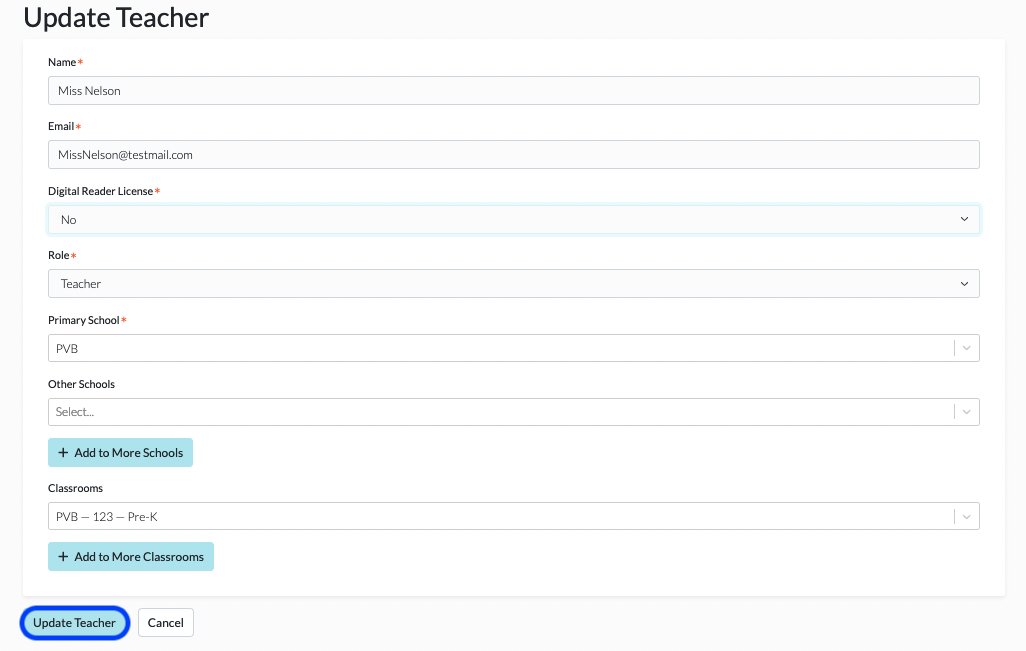
You are now able to add a new teacher and then add a Digital Reader license for them. For step by step instructions on how to add a teacher, please see How Do I Add New Teachers?
**Please note that repeatedly turning licenses on and off will trigger an alert in our system.
