How Do I Determine Teacher Status?
Once your users have been added to the platform—either by an admin entering their information or by way of an import by an admin or by the Digital Support team—you will be able to see the status of each teacher by clicking into the Teachers button on your dashboard.
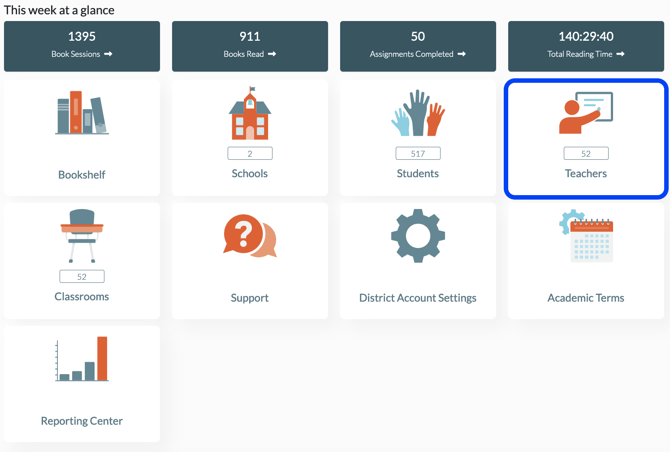
Viewing the status column, you will find this information:
- Invited: An activation email has been sent to this teacher and they haven't yet activated the account. An admin can click the Envelope icon next to the invited status to determine when the last invitation was sent and to send an activation again.
- Active: The user's account has been activated, and the teacher can log in to use the platform. If your district uses Google Single Sign-On (SSO), users will be activated to access their accounts immediately upon an admin entering the information. If automatically rostering with ClassLink or Clever, users will be activated to access their accounts when synced.
- Transfer Pending: This status indicates that the teacher had an account in the platform already; for example, if they have purchased an account under a different team or on their own. In this case, the user has been sent an invitation that informs them that your team is requesting to transfer their account under the umbrella of your school or district. Only the user can change their status, as they must acknowledge that their account is being transferred.
